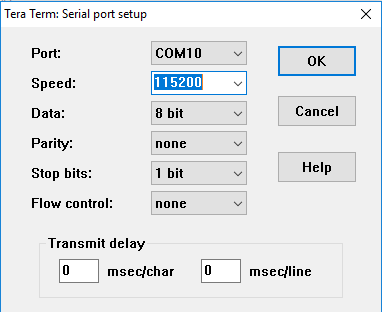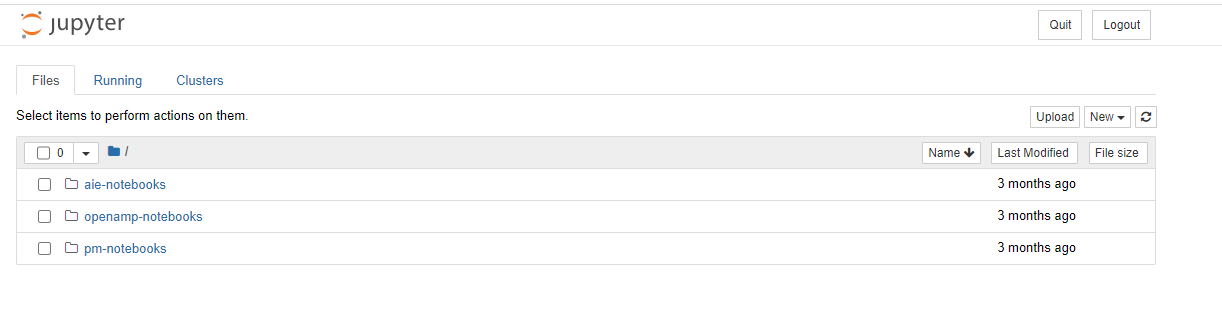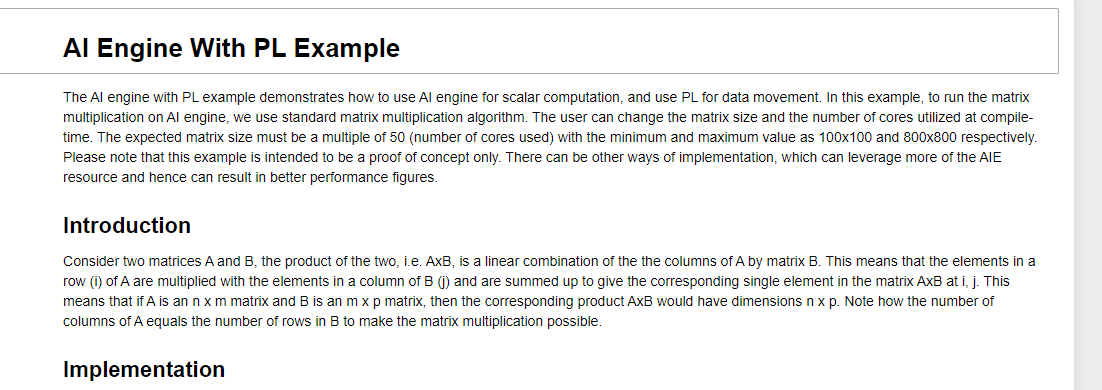This is a starting resource for the Versal AI Core Series VCK190 Evaluation Kit it does not replace the official documentation of the Versal AI Core Series VCK190 Evaluation Kit that is on Xilinx.com.
...
You will need a terminal interface like Tera Term or Putty PuTTY to interface to the UART to boot the VCK190 board. Please download your choice before getting started.
The next step is to down the the PetaLinux BSP at <insert the link on Xilinx.com>. from the Linux Prebuilt Images wiki page. The PetaLinux BSP will give you a pre-build image that will allow you to boot Linux and interact via a terminal to run some examples. Also included in the PetaLinux BSP is what is called an Out Of the Box (OOB) example that you can run a few demos via Jupyter Notes. Below are how to run each.
| Expand | ||
|---|---|---|
| ||
For the PetaLinux BSP Prebuilt image go to the xilinx-vlkc190vck190-2020.2/prebuilt/images directory. There are 3 files to copy to the SD card.
Copy these files to the SD card. For the PetaLinux OOB you will have to format the SD card. r programming the SD card use the instructions on How to format SD card for SD boot page. (might what to update the page on extracting the rootfs on the partition directly). The files that you will need are in the xilinx-vck190-2020.12/prebuilt/linux/OOB_Images (change name?). The files are:
The SD card needs to be partitioned into 2 sections and the first 3 files go on the fat32 partition and the rootfs.cpio goes on the ext4 parition. Since this is a .cpio compressed file and un-compressing the file directly to the SD card is recommended. Once you have mounted the SD card and changed to that directory the command to un-compress the file is
You might need to do this with a sudo or sudo cpio -idv -V <path to file>/rootfs.cpio For either method once this is done put the SD card into the Versal uSD card slot in the Board Setup Diagram. |
...
| Expand | ||
|---|---|---|
| ||
Set up a terminal session between a PC COM port and the serial port on the evaluation board. See below. Determine which COM to use to access the USB serial port on the VCK190 board. Make sure that the VCK190 board is powered on and a micro micro USB cable is connected between VCK190 board and host PC. This ensures that the USB-to-serial bridge is enumerated by the PC host. Using Teraterm Tera Term connect to the first Serial Connection, below is an example Click OK and and the teraterm Tera Term window will pop up. In the Setup change the serial port speed to 115200, this will match the speed of the UART on the VCK190. Power up the board you will see the boot messages from the Versal ACAP 1910.2 and you will see a Linux Prompt in the Terminal Window. Log in with root as the user and the password. There is an AI Engine example that you can run. The AI engine with PL example demonstrates how to use AI engine for scalar computation, and use PL for data movement. In this example, to run the matrix multiplication on AI engine, we use standard matrix multiplication algorithm.The user can change the matrix size and the number of cores utilized at compile-time. The expected matrix size must be a multiple of 50 (number of cores used) with the minimum and maximum value as 100x100 and 800x800 respectively. Please note that this example is intended to be a proof of concept only. There can be other ways of implementation, which can leverage more of the AIE resource and hence can result in better performance figures. Complete documentation on the example is at: https://github.com/Xilinx/plnx-aie-examples
|
| Expand | ||
|---|---|---|
| ||
Set up a terminal session between a PC COM port and the serial port on the evaluation board. See below. Determine which COM to use to access the USB serial port on the VCK190 board. Make sure that the VCK190 board is powered on and a micro USB cable is connected between VCK190 board and host PC. This ensures that the USB-to-serial bridge is enumerated by the PC host. Using Teraterm connect to the first Serial Connection, below is an example Click OK and and the teraterm Tera Term window will pop up. In the Setup change the serial port speed to 115200, this will match the speed of the UART on the VCK190. Power up the board you will see the boot messages from the Versal ACAP 1910.2. At the end you will see the following.
Connecting to the Jupyter Notebooks.To connect and run the Juypter Notebooks copy one of the URLs in the screen shot above. Note that if you have a VPN connected that you cannot get to the Jupyter Notebooks. So for the example take - http://192.168.0.132:8888/?token=5114dfa08b8755f4f9704519216bfe9aa893c844130bec26 and paste it in a browser. You will see the following As you can see there are three Jupyter Notebooks to select from. Here is a quick summary of what they do.
To run the notebook. Just bit the link, like aie-notebooks. The notebook will show up or as with the pm-notebooks you get another page that shows the 5 different notebooks for the Platform Management. To run the notebook use the link, for above hit the aie-matrix-mulitplication.ipynb. And a Jupyter Notebook will come up in the next tab of the browser. If you are unfamilar with running a Jupyter Notenoook there is documetnation at Jupyter/IPython Notebook Quick Start Guide. However if you just want to step through the notebook can just hit the button on the top bar. This will step though each section of the notebook including the text portions. When you run through an executable section there will be a “In [ ]:” at the left side of the box. Once you run there will be number in the brackets. The screenshot below shows one executable run and the next one waiting to be run.
|
...
Xylon's ACAP Vision Development Kit
Xylon's ACAP Vision Development Kit includes 4 logiCAM-GMSL2 video cameras and a logiFMC-GMSl2 12-channel FMC board. Customers must acquire the VCK190 Versal AI Core Series Evaluation Kit directly from Xilinx. The video camera and FMC card can also be purchased separately.
Xylon's ACAP IP Framework provides all of the software and IP needed for an embedded multi-camera video application. The framework includes the complete reference design for Xylon's ACAP Vision Kit including Vivado IPI project, application software and demos.
Additional References
Prebuilt Images and PetaLinux BSPs are provided for production boards.
Pre Built Images
The VCK190 prebuilt images are at:
...
on the Linux Prebuilt Images wiki page.
PetaLinux Board Support Packages (BSP)
PetaLinux Board Support Packages (BSP) includes pre built images, a design and all the necessary instructions to rebuild the pre-built images from scratch. With PetaLinux, developers can have their Xilinx-based hardware booted and running within about 5 minutes after installation; ready for application, library and driver development. The base design that is include can be used as a starting point for hardware developers while the instructions on how to rebuild the Linux image can be used as a starting point by the embedded software engineering to create a custom Linux image. The links to them take you back to the PetaLinux Download page at Xilinx.com to get the PetaLinux BSP. Please note that you will need a Xilinx.com login to download these files.
...
BSP can be download Linux Prebuilt Images wiki page.
Board evaluation and management (BEAM) tool
...