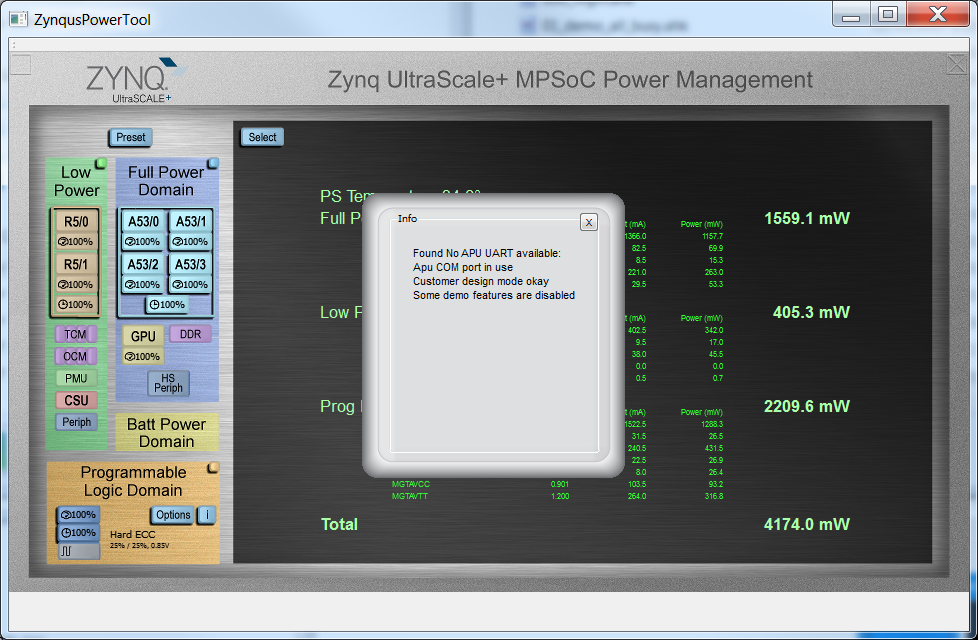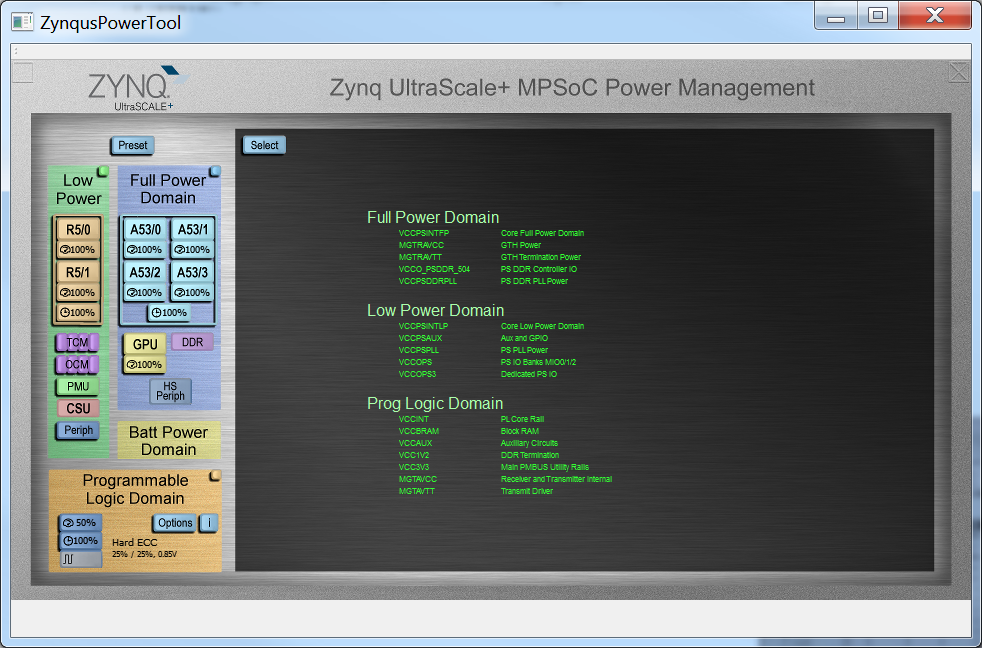Zynq UltraScale+ MPSoC Power Advantage Tool 2019.1
Preliminary
Zynq UltraScale+ MPSoC Power Advantage Tool 2019.1
Now that you have installed and run the Pre-Built Power Advantage Tool, let’s take a moment to see what else you can do with it. The Power Advantage Tool Control Console can be used, with designs, to monitor power during the design process. In addition, the Power Advantage Tool can be used as a demonstration of the power savings with various designs.
Table of Contents
Related LinksDocument History
| Date | Version | Author | Description of Revisions |
| Jan 7, 2020 | jerrywo | Created |
1 Power Advantage Tool
Known 2019.1 Issues:
(1) The MSP430 source builds the compatible MSP430 version, but may not support all debug features.
Note: The Power Advantage Tool now takes control of the APU serial port if available. To give user control of the APU terminal, close the Power Advantage Tool, then launch the following script to open terminals, then open the Power Advantage Tool again. The Power Advantage Tool will complain that "No APU UART available", but just close that message.
1.1 Launching the Power Advantage Tool Control Console
Warning: If you have connected Micro USB (UART) (J83) to PC for the first time, or switched boards, you may need to wait a few minutes for the PC to recognize the new hardware. Then you can open the Power Advantage Tool.Launch the Power Advantage Tool Shortcut at C:\ZynqUS_Demos\ZynqusPowerTool.exe Shortcut.
In a few seconds, you should see a Power Advantage Tool Control Console window with a Power Report. The Power numbers should update every few seconds.
If it is not displayed properly, refer to “Common Setup Issues”, and debug until the “Power Advantage Tool is alive” before returning here to continue.
1.2 Getting to Know the Power Advantage Tool Control Console
After successfully launching the Power Advantage Tool, you should see the following Power Advantage Tool Control Console window (may take a few seconds):
Figure 1. Power Advantage Tool Control Console
This interface is important to most of the demonstrations, so it would be good to familiarize yourself with it. Take a moment to identify the following:
- Zoom Display (transparent button [ ]) (A) resizes to fill a 1920x1080 display.
- Close (transparent button [X]) (B)
- Minimize (C)
- Select (D) Selects the display mode (Rails, Plot, About contains the version number)
- Preset (E) Places the ZCU102 into a selected state.
- Block Diagram of Zynq (F) shows the current device state.
- Power Totals for various domains (G) (Note: There can be a few seconds delay for measurement and update.)
Note: The Temperature is polled only every few seconds, so it appears after a short time.
Here is a Table of the Rails for ZCU102:
- VCCPSINTFP – Core Full Power Domain
- MGTRAVCC – GTX Power
- MGTRAVTT – GTX Termination Power
- VCCO_PSDDR_504 – PS DDR Controller IO
- VCCPSDDRPLL – PS DDR PLL Power
- VCCPSINTLP – Core Low Power Domain
- VCCPSAUX – Aux and GPIO
- VCCPSPLL – PS PLL Power
- VCCOPS – PS IO Banks MIO0/1/2
- VCCOPS3 – Dedicated PS IO
- VCCINT – PL Operating
- VCCBRAM – Block RAM
- VCCAUX – Auxiliary Circuits
- VCC1V2 – DDR Termination
- VCC3V3 – Main PMBUS Utility Rails
- MGTAVCC – Receiver and Transmitter Internal
- MGTAVTT – Transmit Driver
It is a power advantage to be able to turn off unused circuitry. The more power islands and domains you have, the more flexibility you have to save power.
Islands are power switched internally to the Zynq UltraScale+ MPSoC, whereas Domains switch power rails externally to the Zynq device. When Domain switching can be done, this has the advantage of drawing no power by being able to completely turn off a portion of the silicon device.
Note: Switching off domains can clear the program memory until reboot.
Control can be over entire Domains or individual Islands. The next sections will demonstrate switching the Power Domains.
1.3 Domain Control
Power Domains are broad sections of the Zynq UltraScale+ MPSoC an d are the Full Power, Low Power, and Programmable Logic Domains.
The Power Advantage Tool requires no further setup to have access to the Power Domain Controls.
Figure 2. Power Domain Controls
With the Power Advantage Tool running, identify the following controls:
(A) Preset Button
(B) Low Power Domain Button
(C) FulI Power Domain Button
(D) Four A53 Processor Core Power Island Buttons
(E) Programmable Logic Domain Button
1.4 PL Control
The demo PL design is featured from the command line in section 1.6.
1.5 Selecting Displays
Pressing the Select button gives a menu to select from various displays:
- Plot: Graphically displays the power for each of the three domains and total power.
Figure 4. Plot.
- Rails: This is the default display. Rails displays the voltage and power for each of the rails, as well as the chip temperature, and the total power. The power measurements are made external to the Zynq by TI INA226 chips.
Figure 5. Rails.
- Sysmon: This displays the temperature and voltages read by the System Monitor on the Zynq.
Figure 6. Sysmon.
- Legend: This page defines each of the Zynq rails.
Figure 7. Legend.
- About: This page contains the legal notice, as well as the software revisions for Qt and MSP430 code.
Figure 8. About.
1.6 Linux
The Linux "PL Power Management Demo" is run from a Linux command line. The sources are provided with build instructions.
Note: This portion of the demo requires a user APU terminal. The Power Advantage Tool now takes control of the APU serial port if available. To give user control of the APU terminal, close the Power Advantage Tool, then launch the following script to open terminals, then open the Power Advantage Tool again. The Power Advantage Tool will complain that "No APU UART available", but just close that message.
From C:\ZynqUS_Demos\2019.1_Demos, launch 00a_open_terminals_ZCU102.ahk.
1.6.1 Launch PL Power Management
Login: root, Password: root
pl-power
...
3
4 - Change Clock Usage to ECC Modules
...