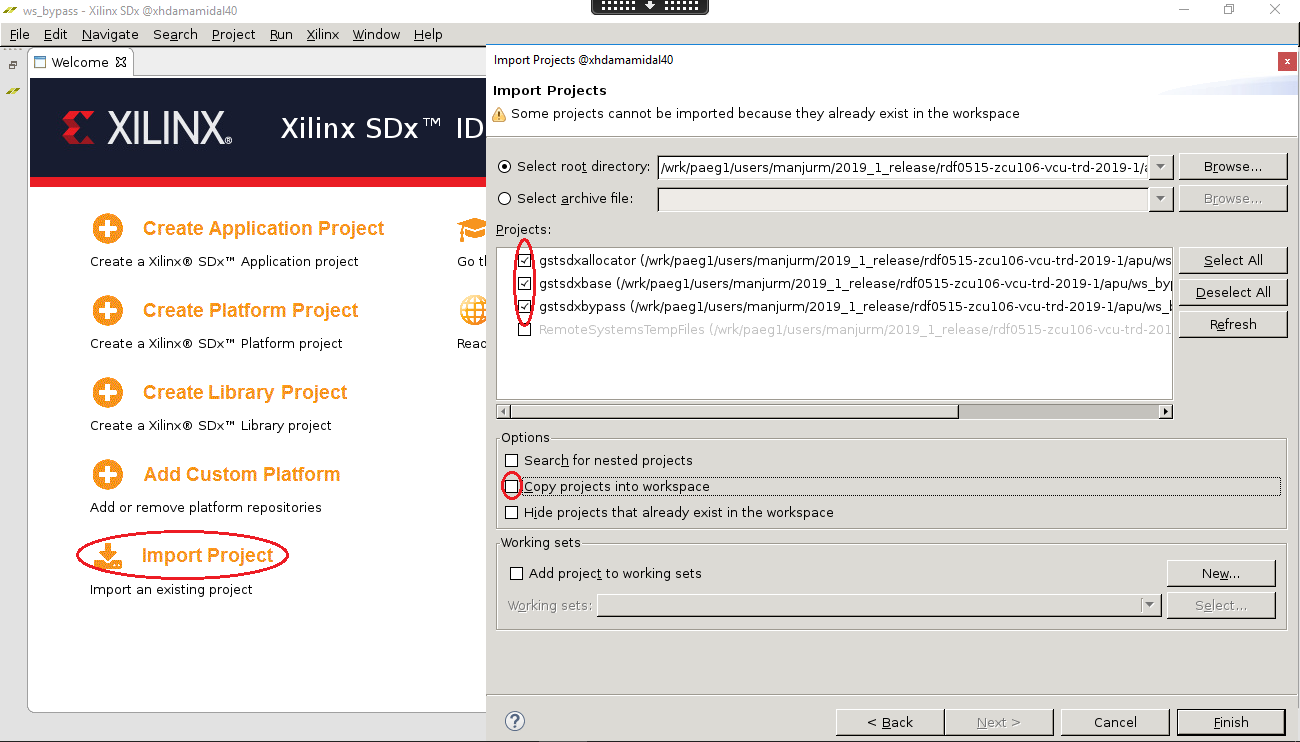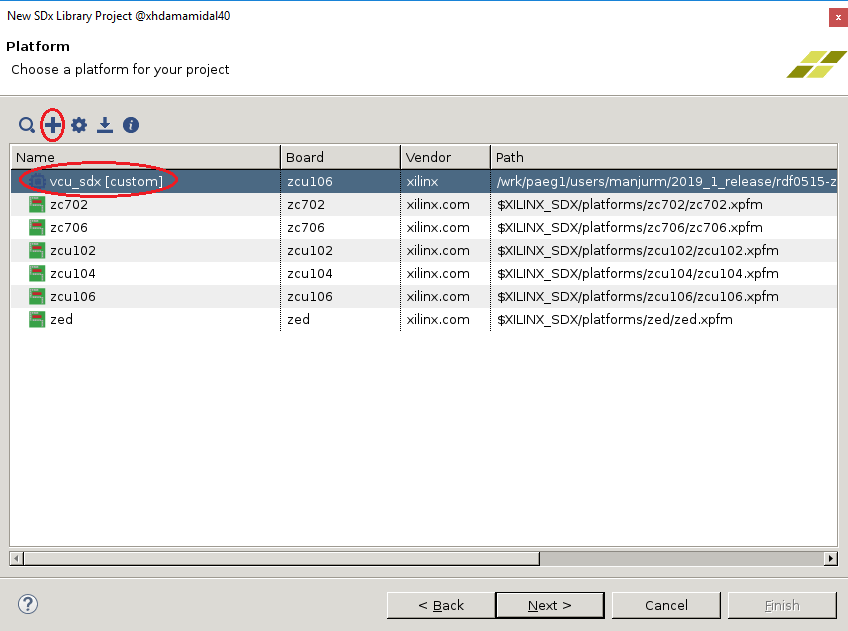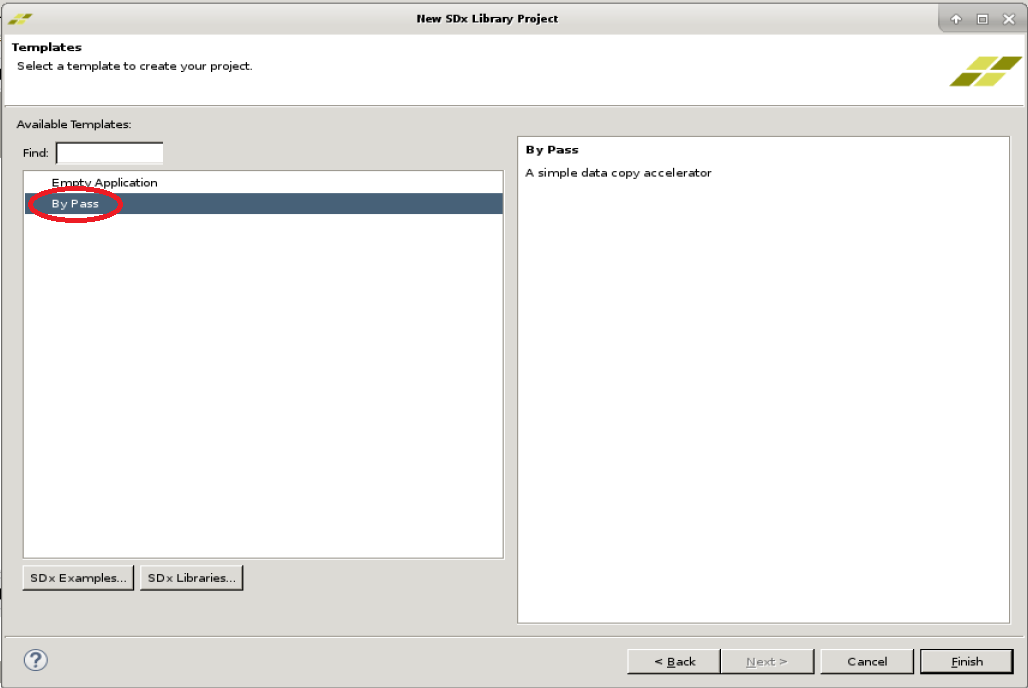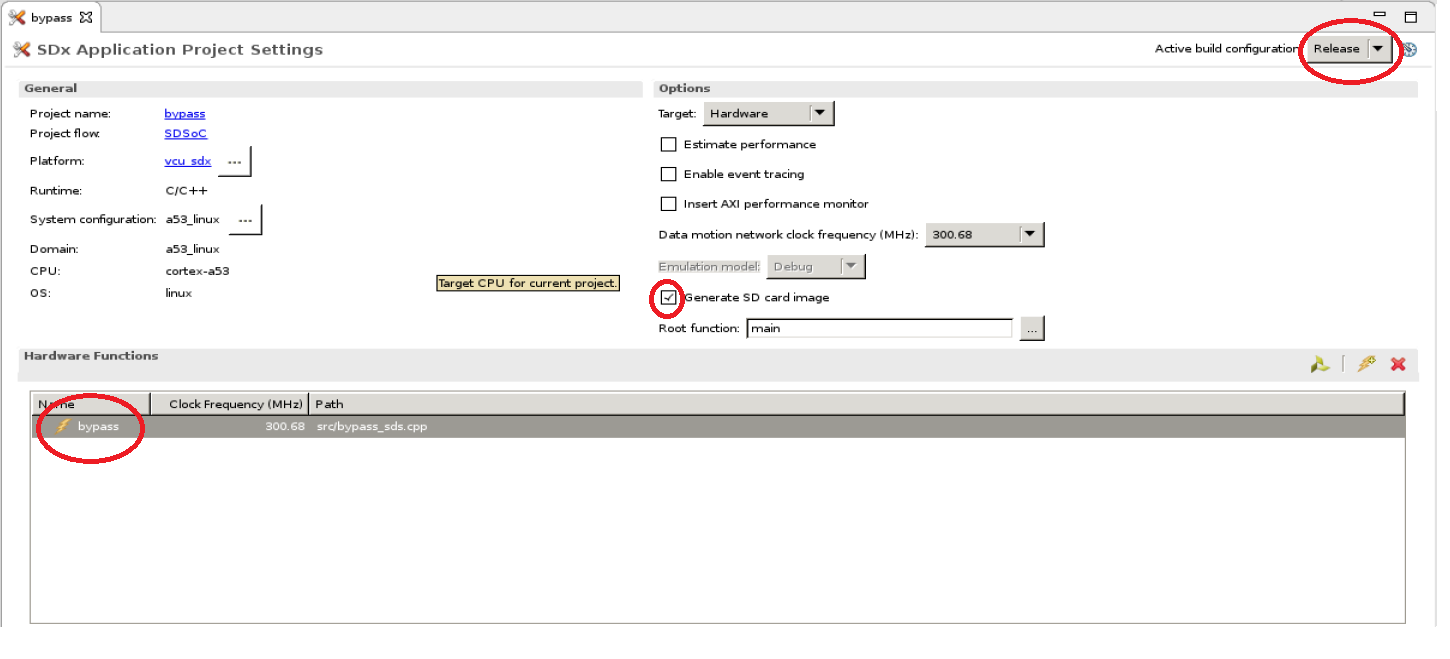Zynq UltraScale+ MPSoC VCU TRD 2019.1 - HDMI Video Capture and HDMI Display With SDSoC
...
TRD package contents specific to this design are placed in the following directory structure. The user needs to copy all the files from the $TRD_HOME/images/vcu_sdx/ to FAT32 formatted SD card directory.
| Code Block | ||
|---|---|---|
| ||
└── rdf0428-zcu106-vcu-trd-2019-1
├── apu
│ ├── apps
│ └── vcu_petalinux_bsp
│ └── vcu_sdx
│ └── ws_bypass
├── documentation
├── images
│ ├── vcu_sdx
│ │ ├── autostart.sh
│ │ ├── bin
│ │ ├── BOOT.BIN
│ │ ├── config
│ │ ├── image.ub
│ │ ├── lib
│ │ ├── system.dtb
│ │ └── vcu
├── pl
│ ├── constrs
│ ├── pre-built
│ │ ├── vcu_sdx
│ ├── Readme.txt
│ ├── scripts
│ │ └── vcu_sdx.tcl
│ └── srcs
└── README.txt |
...
By Pass Sample and GStreamer Plugin
This tutorial shows how to build the By-Pass accelerator sample with/without HW acceleration based on the VCU TRD SDSoC platform.
- Set the build environment variables. This requires that you have previously completed the PetaLinux SDK installation step from Zynq UltraScale+ MPSoC VCU TRD 2019.1 - Run and Build Flow.
Note 1: Make sure you set the env variables in the same shell that is used to launch SDx. Also make sure the env variables are set before starting SDx, otherwise close and re-start SDx.
Note 2: The below command might ask you to execute unset LD_LIBRARY_PATH and then re-execute the command. Go ahead and follow those steps.
| Code Block | ||
|---|---|---|
| ||
% source <path/to/SDx>/installs/lin64/SDx/2019.1/settings64.sh % export LD_LIBRARY_PATH="" % source $TRD_HOME/apu/vcu_petalinux_bsp/xilinx-vcu-trd-zcu106-v2019.1-final/images/linux/sdk/environment-setup-aarch64-xilinx-linux |
Create a new workspace for the bypass sdsoc and GStreamer plugin projects.
Code Block language bash % cd $TRD_HOME/apu/ws_bypass % sdx -workspace .
- Click 'Import Project' from the welcome screen, select Import Type as "Eclipse workspace or zip file", click Next. Browse to the current working directory and make sure all projects are selected as shown in the figure. De-select "Copy projects into workspace". Click Finish.
- Click 'File -> New → SDx Library Project'. Enter bypass as project name and click 'Next'.
- Select Accelerated Library Type as "Shared Library" and click Next.
- Click + symbol to add Custom Platform', browse to the $TRD_HOME/apu/vcu_sdx folder and click OK. Select the "vcu_sdx [custom]" platform from the list and click 'Next'.
- Click Next in System Configuration window.
- Select "By-Pass" from the template list and click 'Finish'.
- For Acceleration in HW following steps to be executed:
- With HW Acceleration, in the "SDx Application Project Settings" panel, keep the active build configuration to "Release" which will have the pre-selected Hardware Function marked for acceleration. Make sure the 'Generate SD card image' box is checked
- Right-click the "bypass" project in the explorer panel and select 'Build Project'. Copy the generated SD card image.
- When the build is finished, right-click the "gstsdxbypass" project and select "Build Project". Copy the generated libraries and the plugin.
Note: This project has a dependency on "bypass" and the build will fail if "bypass" was not built previously.
| Code Block | ||
|---|---|---|
| ||
% cp bypass/Release/sd_card/BOOT.BIN $TRD_HOME/images/vcu_sdx/ % cp bypass/Release/sd_card/image.ub $TRD_HOME/images/vcu_sdx/ % cp bypass/Release/sd_card/libbypass.so $TRD_HOME/images/vcu_sdx/lib/ % cp gst/allocators/Debug/libgstsdxallocator.so gst/base/Debug/libgstsdxbase.so $TRD_HOME/images/vcu_sdx/lib % cp gst/plugins/gstsdxbypass/Debug/libgstsdxbypass.so $TRD_HOME/images/vcu_sdx/lib/ |
...
2 Other Information
2.1 Known Issues
Observed frame drops
- Frequency: Always
- Workaround: None
- Note: Observed frame drops with 4kp60 and 4kp30 for file play back and streaming use cases and with 1080p60 streaming use cases.
- Frequency: Always
- For VCU related known issues please refer AR# 72293: PetaLinux 2019.1 - Product Update Release Notes and Known Issues.
...