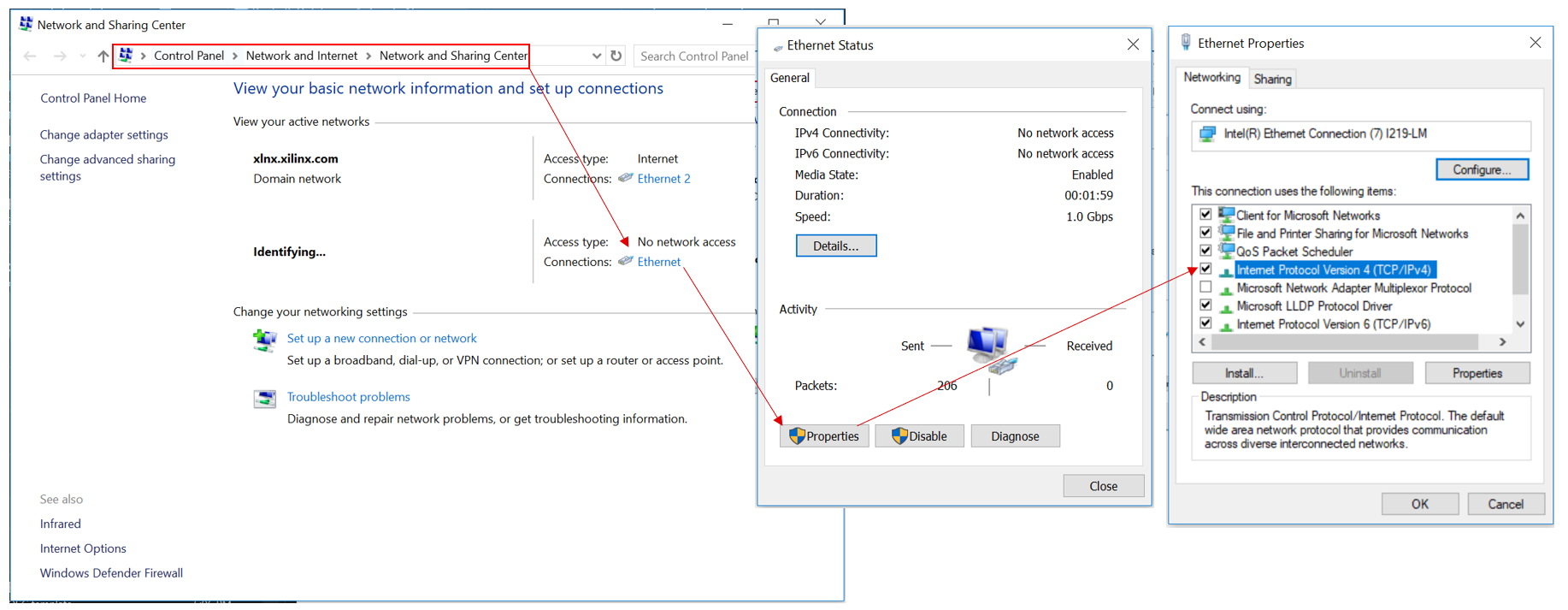This page describes how to customize the network connection between the ZCU216 or ZCU208 RF Evaluation Tool and the host computer.
Table of Contents
| Table of Contents | ||
|---|---|---|
|
Introduction
The RF DC Evaluation Tool uses the TCP/IP protocol to communicate between the host computer and the ZCU216. The IP address of the ZCU216 is stored in the SD card and must be known by the GUI via the RF_DC_Evaluation_UI.ini file.
By default, the IP address is set to 169.254.10.2. This address is within the range of the Windows OS Automatic Private IP Addressing (APIPA). Hence the steps below are only necessary if the automatic addressing fails, or when specific network settings are required.
GUI setup
First, we need to instruct the GUI to look for a specific IP address with the steps below:
Navigate to \Distribution_RF_DC_Evaluation_UI\Externals
Edit the "RF_DC_Evaluation_UI.ini" such that the IP address is in a valid range for your lab machine setup. For example:
SD Card
The second task is to change the board image IP address:
...
Note: The application auto-start function creates an IP connection at address 172.23.37.2. The autostart IP address can be changed to suit your network restrictions. For the computer to connect to this address, a fixed IP address must be setup. The last part of the IP address must be different.
Host computer network settings
Finally, the host computer must be setup so that its IP address is on the same network range:
On Windows open the “Network Status” ->"Network and Sharing Center", click on the Ethernet connection created.
Click “Properties”, double-click on "Internet Protocol Version 4".
An example of the IP address settings is shown below:
...
Related Links
For more information on the ZU49DR silicon used on the ZCU216 board or the ZU48DR used on the ZCU208 board and any other RFSoC silicon visit https://www.xilinx.com/products/silicon-devices/soc/rfsoc.html
...