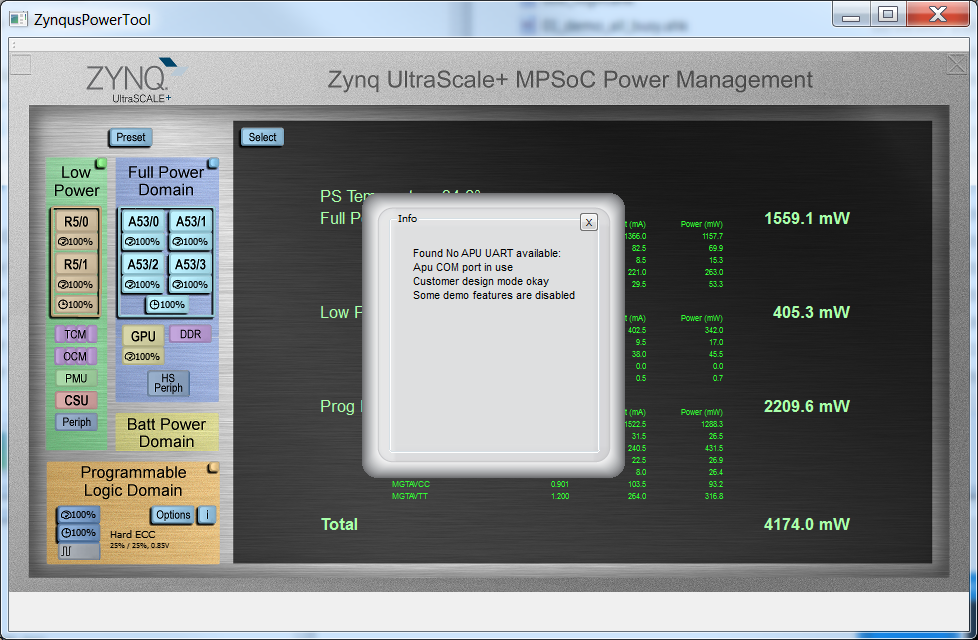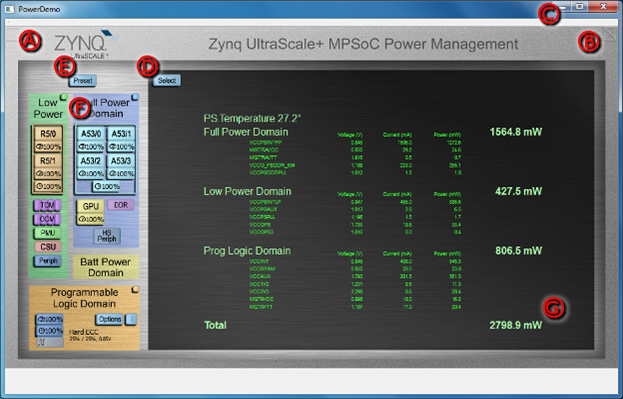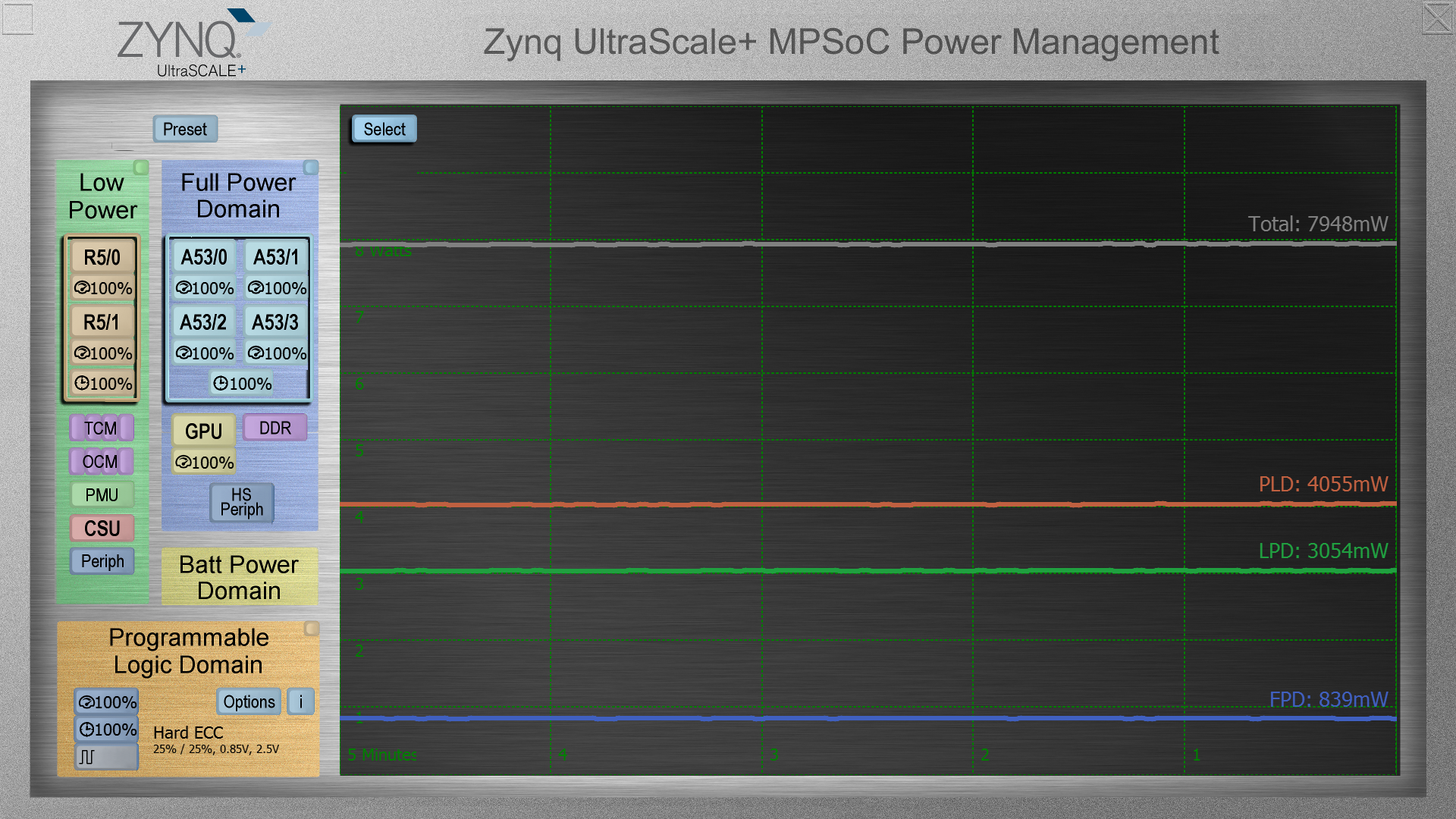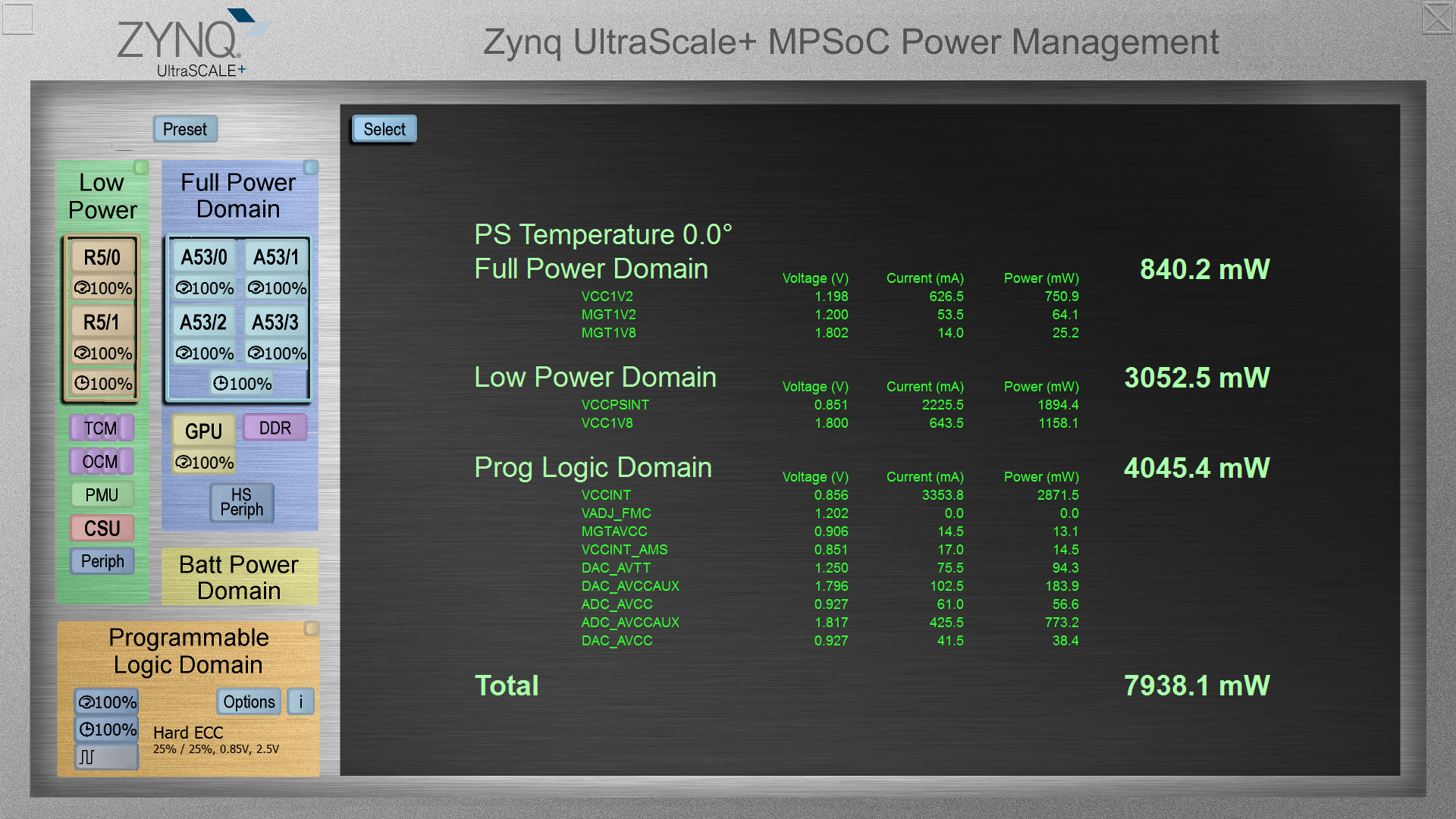| Note |
|---|
This instruction page for 2020.1 ZCU111 is also suitable for 2020.1 ZCU208 and ZCU216. |
Table of Contents
...
| Note |
|---|
Known 2020.1 Issues: |
| Info |
|---|
The Power Advantage Tool now takes control of the APU serial port if available. To give user control of the APU terminal, close the Power Advantage Tool, then launch the following script to open terminals, then open the Power Advantage Tool again. The Power Advantage Tool will complain that "No APU UART available", but just close that message. |
Launching the Power Advantage Tool Control Console
| Warning |
|---|
If you have connected Micro USB (UART) (J83) to PC for the first time, or switched boards, you may need to wait a few minutes for the PC to recognize the new hardware. Then you can open the Power Advantage Tool. |
In a few seconds, you should see a Power Advantage Tool Control Console window with a Power Report. The Power numbers should update every few seconds.
If it is not displayed properly, refer to “Common Setup Issues”, and debug until the “Power Advantage Tool is alive” before returning here to continue.
Getting to Know the Power Advantage Tool Control Console
After successfully launching the Power Advantage Tool, you should see the following Power Advantage Tool Control Console window (may take a few seconds):
Figure 1. Power Advantage Tool Control Console
...
| Info |
|---|
Direct GUI power domain control is not supported in this version. |
Selecting Displays
Pressing the Select button gives a menu to select from various displays:
- Plot: Graphically displays the power for each of the three domains and total power.
Figure 4. Plot.
- Rails: This is the default display. Rails displays the voltage and power for each of the rails, as well as the chip temperature, and the total power. The power measurements are made external to the Zynq by TI INA226 chips.
Figure 5. Rails.
- Sysmon: Display temperature and voltages read from Sysmon.
- Legend: This page defines each of the Zynq rails.
Figure 6. Legend.
- About: This page contains the legal notice, as well as the software revisions for Qt and MSP430 code.
Figure 7. About.
Related Links
Home Previous Back Next...