Debugging Standalone Application on Microblaze using QEMU
In this article we shall use the QEMU to emulate a Microblaze system. We shall use the GDB debugger, to debug a standalone
Hello World Application. The recommended flow is to use QEMU via the Petalinux tool, however, users can use the DeviceTree Generator (DTG), and DeviceTree Compiler
from github to do this manually. It is this flow that is discussed here.
Creating the Hardware
User can create the design using the Vivado IP Integrator tool (see related links). Export to SDK, to create the HDF file.
This HDF file is to be used to create the devicetree that is used in QEMU
Creating the devicetree
Xilinx provide a devicetree generator (DTG) to create devicetree from a HDF file
Download the devicetree generator (DTG)
Note: Make sure that these is a memory node added to the pl.dtsi. This may not be added by the DTG.
If not, users can add this as shown below:
| Code Block |
|---|
|
lmb_bram: memory@0 {
device_type = "memory";
reg = < 0x0 0x10000000 >;
} ; |
Then update the Microblaze node with this:
| Code Block |
|---|
|
memory = <&&lmb_bram>; |
Also, the Microblaze Node should be updated to change the model and version:
| Code Block |
|---|
|
model = "microblaze,8.40.b";
version = "8.40.b"; |
Create the DTS
- launch HSI, source the TCL file below and run the command gen_dtb <HDF FILE>.hdf
| Code Block |
|---|
|
proc gen_dtb {hdf} {
open_hw_design $hdf
set_repo_path ./repo
create_sw_design device-tree -os device_tree -proc microblaze_0
generate_target -dir my_dts
} |
Download devicetree compiler (DTC)
Create the DTB
- dtc -I dts -O dtb -o my_dts/system-top.dtb my_dts/system-top.dts
Launching QEMU
| Code Block |
|---|
|
qemu-system-microblazeel -M microblaze-fdt-plnx -m 256 -serial mon:stdio -device loader,file=mb_bootloop_le.elf -gdb tcp::1137 -hw-dtb my_dts/system-top.dtb -display none |
Note: Here users can ether pass the bootloop elf, or the actual executable that they want to test.
Launching debugger and connecting to QEMU
Currently, the XSDB debugger does not support the Microblaze via QEMU. Users, can use the GDB debugger.
Users can connect to the debugger using the target remote: <port> command
Since the Microblaze is configured to use Little Endian (this is hard-coded in the Microblaze config), then we must tell the debugger this.
Load the ELF, and symbol info and then user is ready to debug.
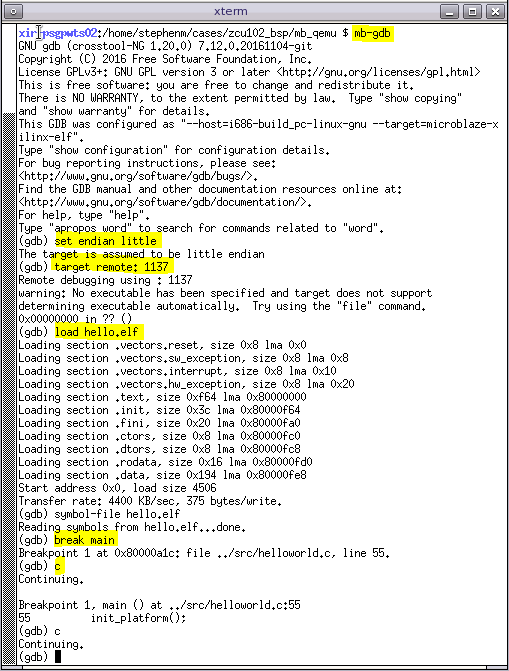
Here, we can see the output on the serial port:

Type Ctrl A + x to terminate the QEMU
- Vivado Embedded Processor Hardware Guide here
- Xilinx QEMU User Guide here
- ZCU102 OSL Flow here