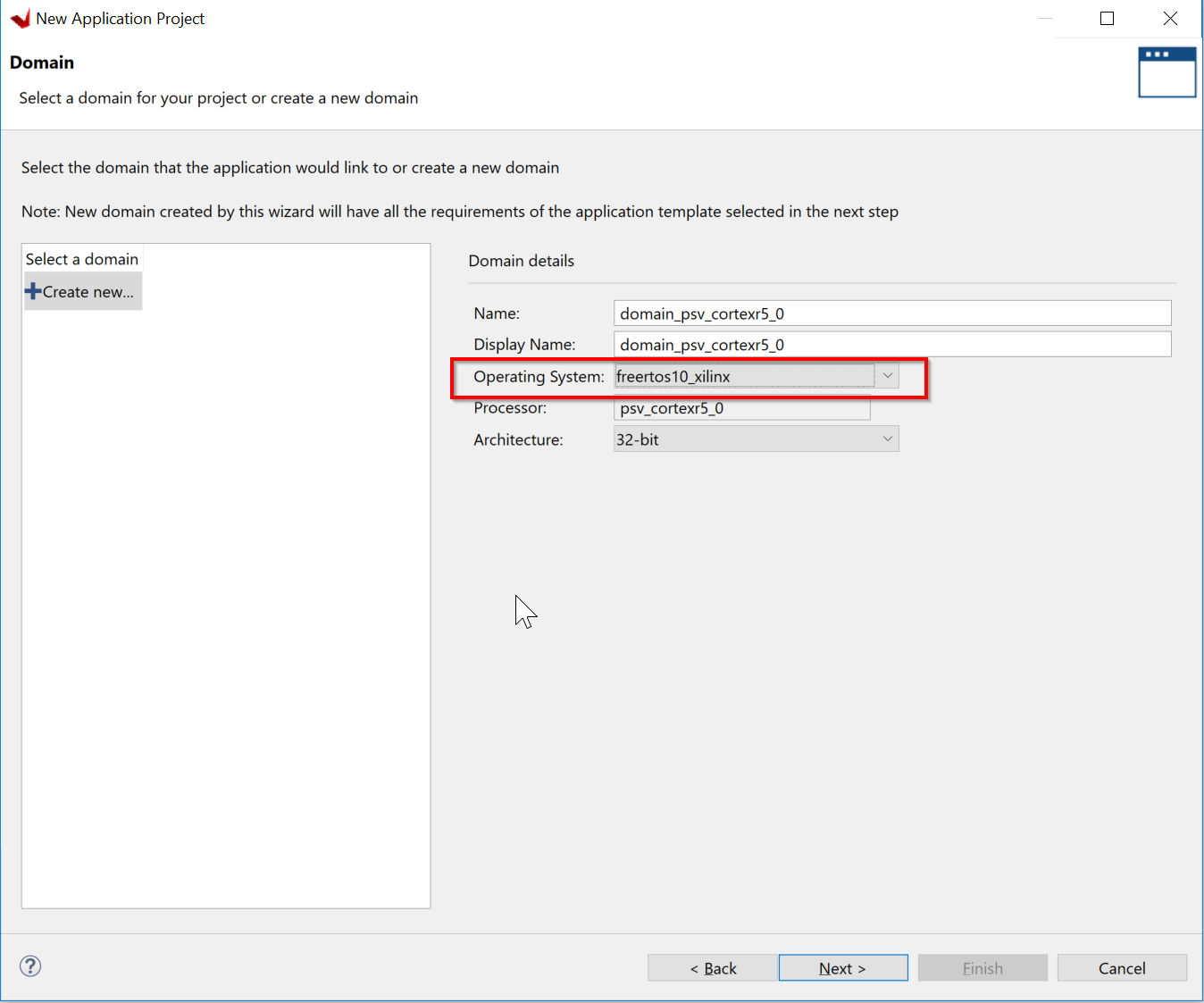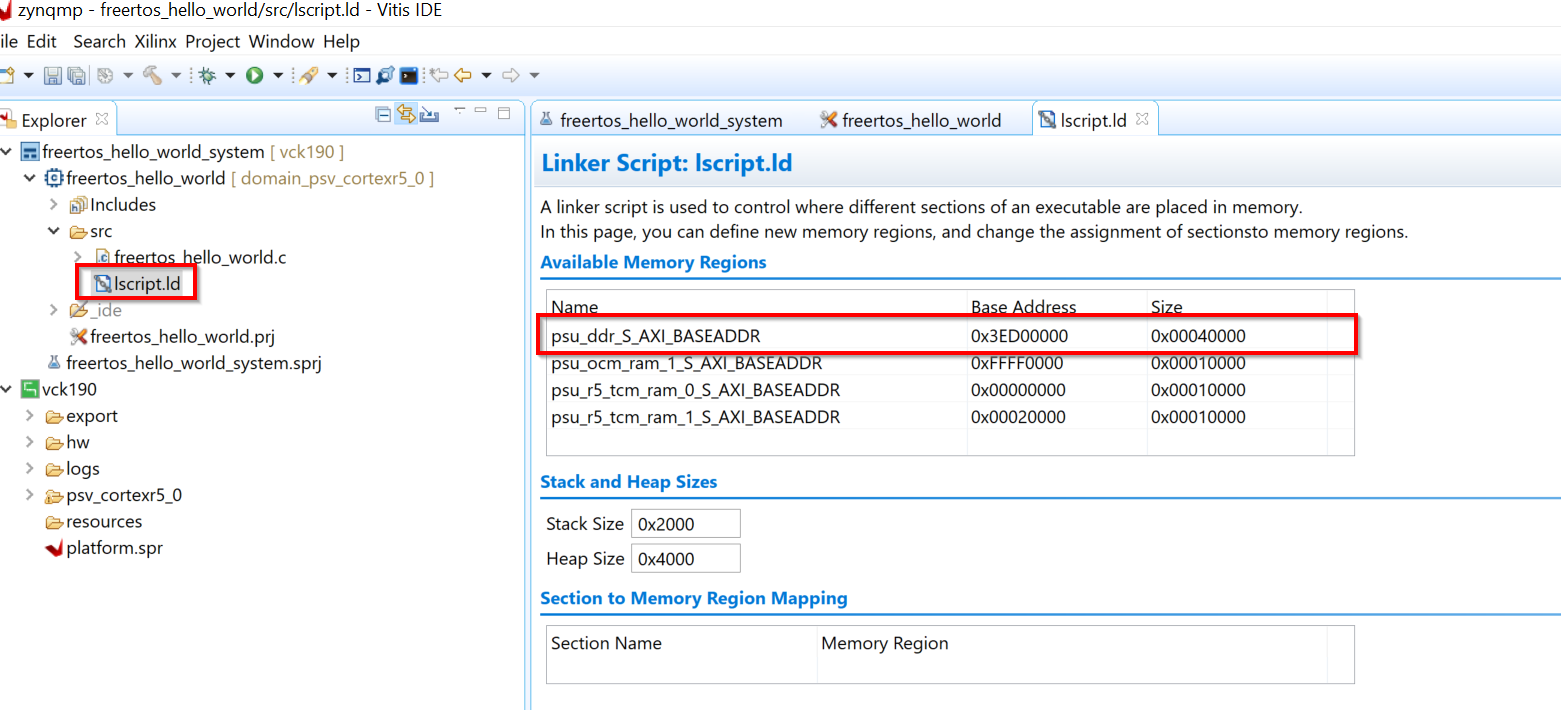...
Launch Vitis IDE.
File → New Application Project
Create a new platform from hardware (XSA). Select from the included xsa’s or click on browse and import your xsa to create the platform project.
Specify the application project name; freertos_hello_world_r50 and select psv_cortexr5_0 as the target processor from the list of processors.
Create a new domain for your project. Select freertos10_xilinx as the Operating System from the drop down list.
Select the FreeRTOS hello world template and hit Finish.
Modify the lscript.ld so that the RPU application elf is running out of DDR. This section will also be carved out and reserved for the RPU firmware in the Linux device-tree so that it does not get used by Linux.
Build the application project. The generated elf file in the Debug/Release folder of the application project will be installed in the rootfs of the PetaLinux project.
Build the PetaLinux project
...
The list of device nodes and their respective values can be found in the Versal Software Developers Guide UG1304 here https://www.xilinx.com/support/documentation/sw_manuals/xilinx2020_1/ug1304-versal-acap-ssdg.pdf#page=217
Load and start the firmware firmware using remoteproc sysfs.
...