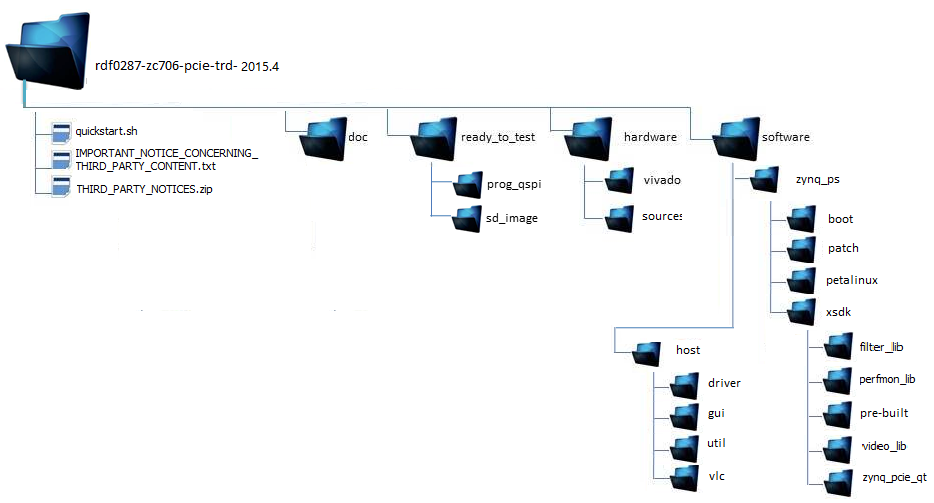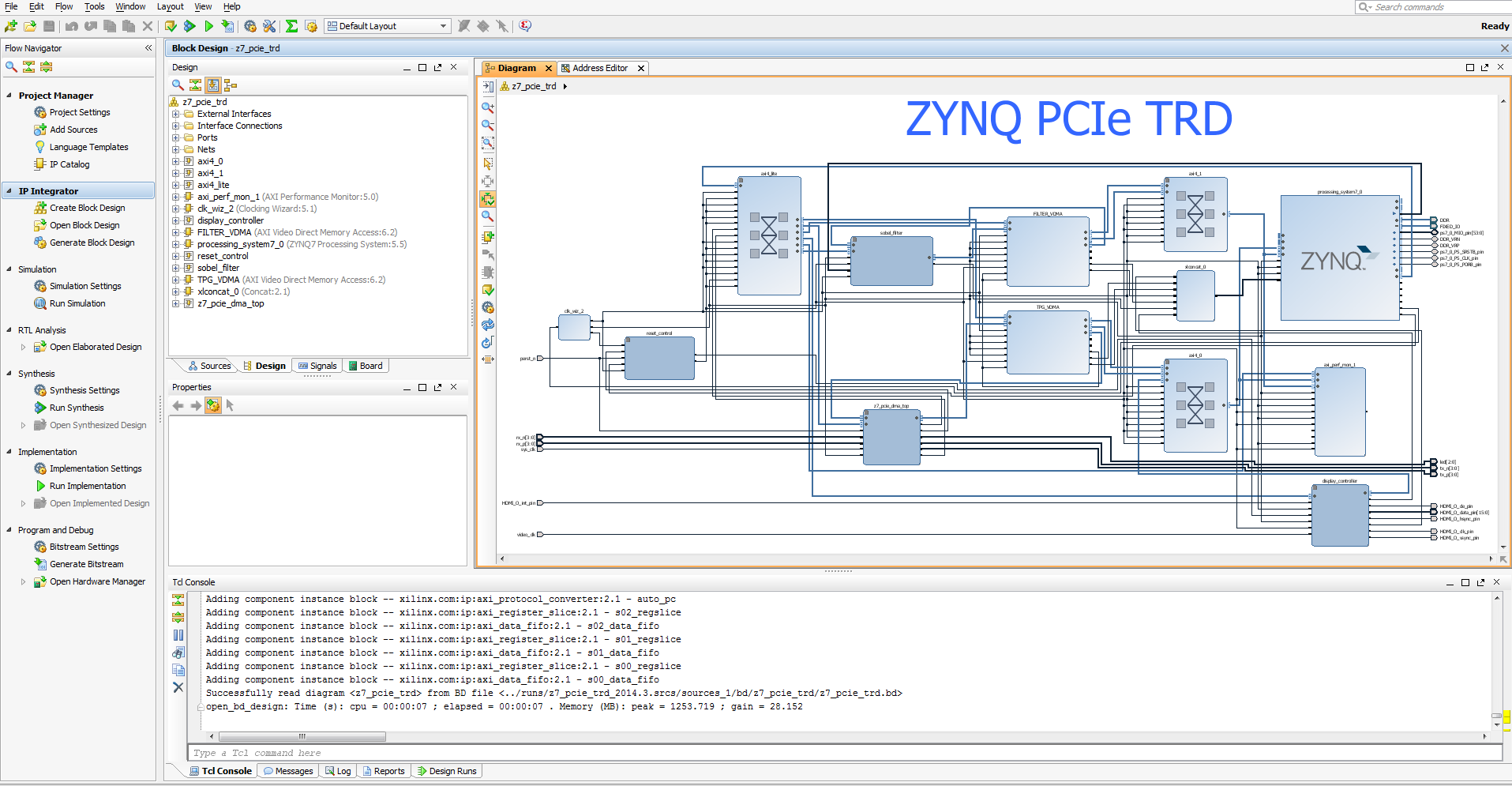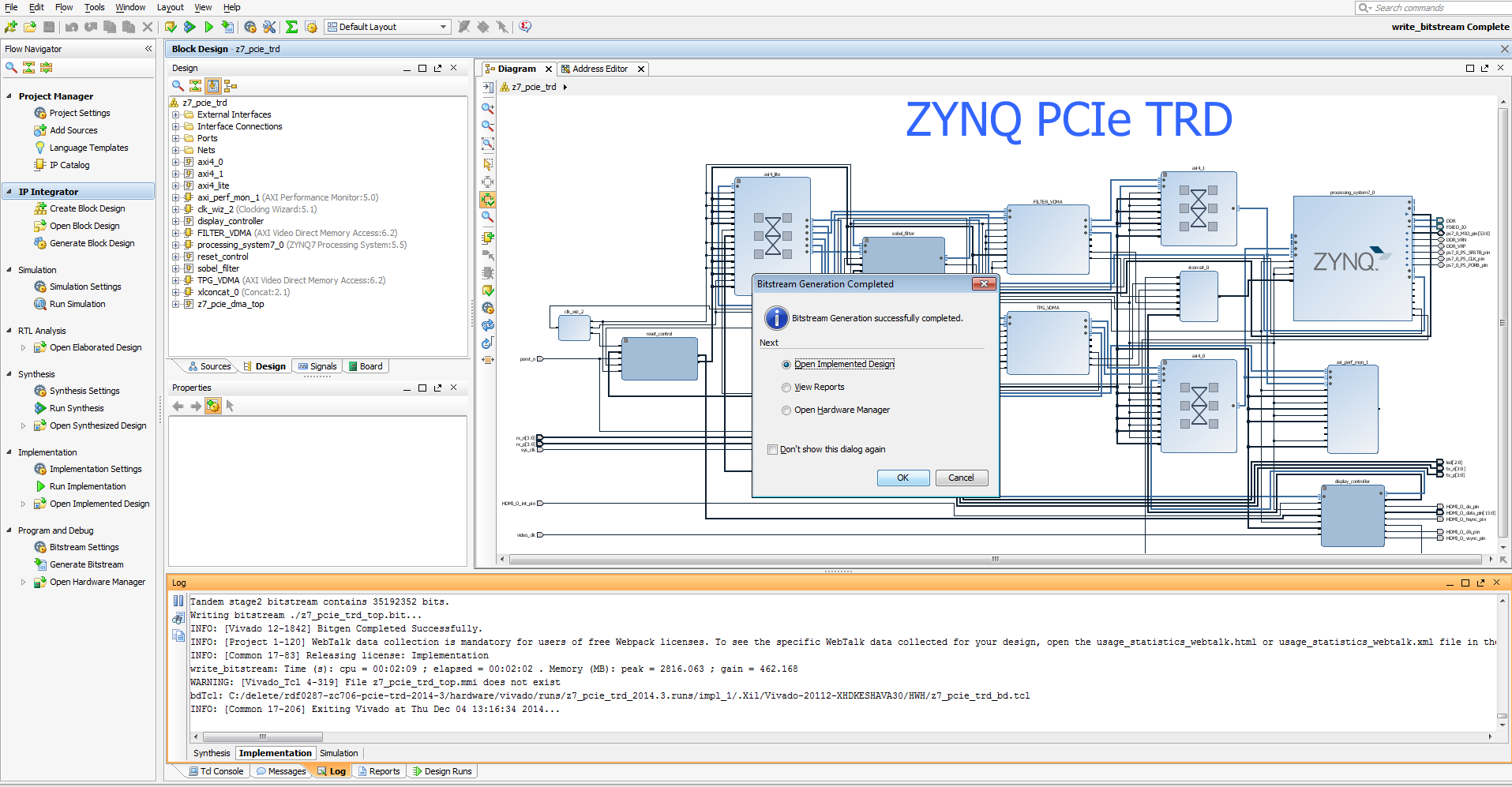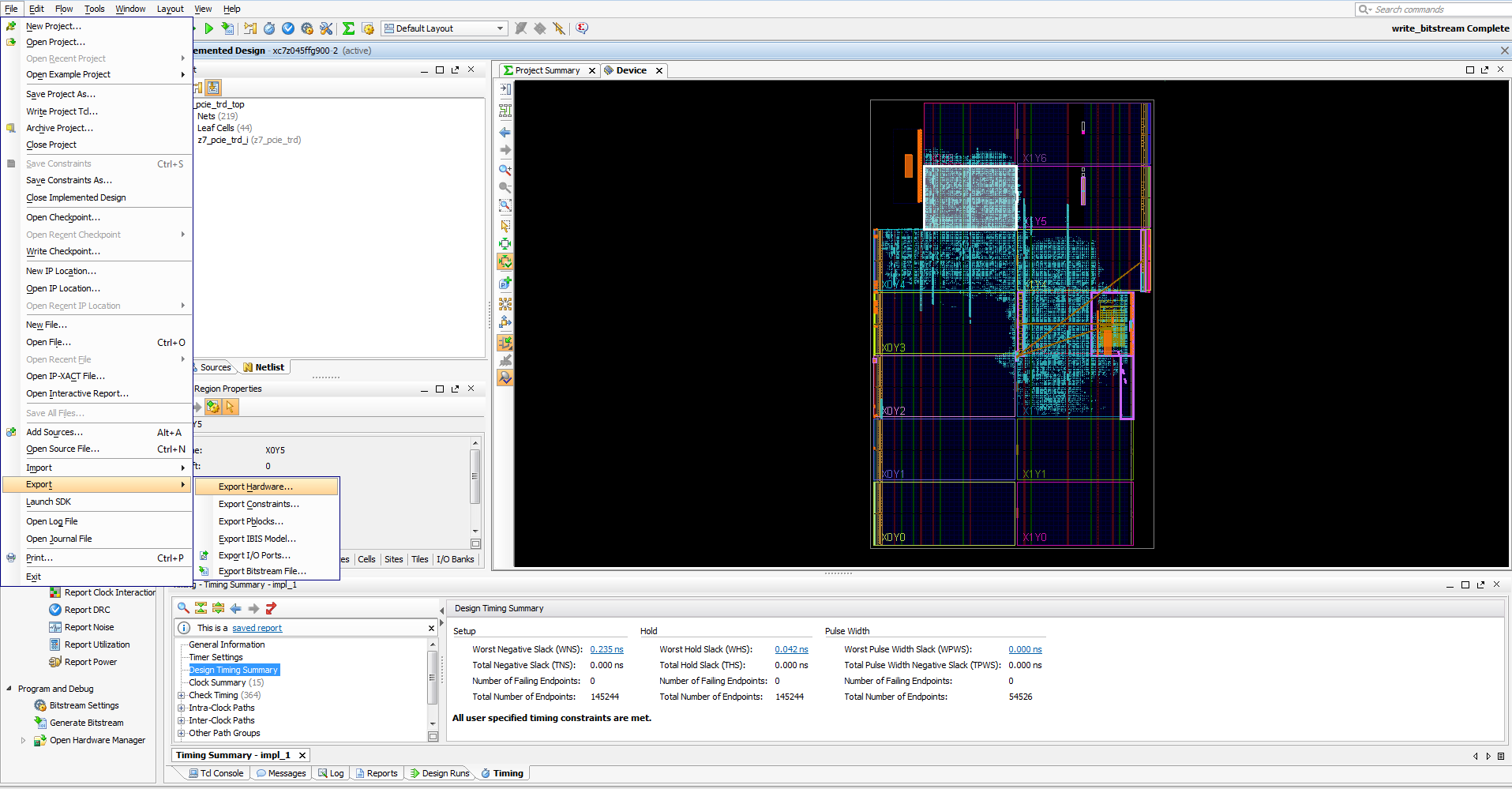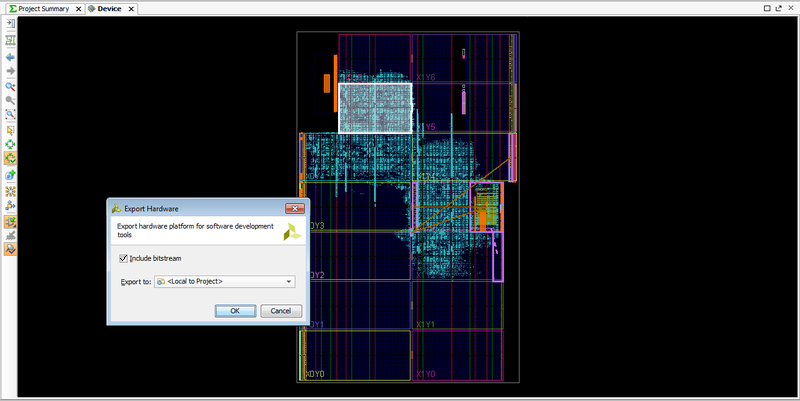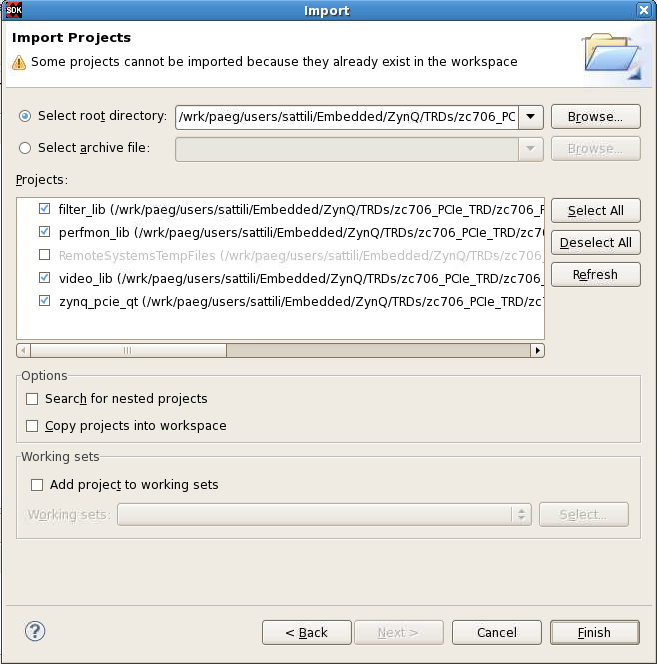ZYNQ_PCIe_TRD_2015.4
ZYNQ_PCIe_TRD_2015.4
HistoryVIVADO DS 2014.4 Zynq PCIe Targeted Reference Design
VIVADO DS 2014.3 Zynq PCIe Targeted Reference Design
ISE DS 14.7 Zynq PCIe Targeted Reference Design
ISE DS 14.6 Zynq PCIe Targeted Reference Design
ISE DS 14.5 Zynq PCIe Targeted Reference Design
ISE DS 14.4 Zynq PCIe Targeted Reference Design
ISE DS 14.3 Zynq PCIe Targeted Reference Design
1 Introduction
This page provides instructions on how to build various components of the Zynq PCIe Targeted Reference Design (TRD) and how to setup the hardware platform and run the design on the ZC706 Evaluation Kit. The ZC706 Evaluation kit is based on a XC7Z045 FFG900-2 Zynq-7000 SoC device. For additional information, refer to UG961.1.1 About the Zynq PCIe TRD
The Zynq PCIe Targeted reference design expands the Base Targeted Reference Design (UG925) by adding PCI Express communication with a host system at PCIe x4 GEN2 speed. In the Base Targeted Reference design, the input of the video processing pipeline is generated by a test pattern generator in the FPGA fabric. In this design, the input of the video processing pipeline is generated by an application on the host computer at 1080p60 resolution and transmitted to the ZC706 board via PCIe. The data is processed by video pipeline and passed back to the host system via PCIe. As full 1080p60 video stream only take up around 4Gbps, an additional data generator and a checker are implemented and connected to channel 1 of PCIe DMA showcasing the maximum PCIe x4 GEN2 bandwidth achieved by the hardware. For additional information, please refer to UG9631.2 Zynq PCIe TRD Package Contents
The Zynq PCIe TRD package is released with the source code, Xilinx PlanAhead and SDK projects, and an SD card image that enables the user to run the video demonstration and softwareapplication. It also includes the binaries necessary to configure and boot the Zynq-7000 SoC board. The package also contains the software driver source files required to run application
software in the PCIe host machine. This wiki page assumes the user has already downloaded the PCIe TRD package and extracted its contents to the PCIe TRD home directory referred to as
ZYNQ_TRD_HOME in this wiki and to the PCIe host machine in a folder of choice.
2 Prerequisites
- The ZC706 Evaluation Kit ships with the version 14.x Device-locked to the Zynq-7000 XC7Z045 FFG900-2 device and all required licenses to build the TRD. For additional information, refer to UG973 Vivado Design Suite User Guide: Release Notes, Installation, and Licensing .
- PC with PCIe v2.0 slot. Recommended PCI Express Gen2 PC system motherboards are ASUS P5E (Intel X38), ASUS Rampage II Gene (Intel X58) and Intel DX58SO (Intel X58).
- Fedora 16 LiveCD for booting Linux on PCIe host machine.
- A Linux development PC with the ARM GNU tools installed. The ARM GNU tools are included with the Xilinx ISE Design Suite Embedded Edition or can be downloaded separately.
- A Linux development PC with the distributed version control system Git installed. For more information, refer to Using Git and to UG821: Xilinx Zynq-7000 EPP Software Developers Guide.
- Petalinux 2015.4 SDK
- Open JDK
- Other system utilities like make (3.82 or higher) and corkscrew if accessing git behind a firewall.
- A Linux development PC with QT and QWT libraries cross-compiled for Zynq platform. Set ZYNQ_QT_INSTALL environment variable by referring to Xilinx Zynq Qt/Qwt Libraries - Build Instructions
3 Building the FPGA Hardware Bitstream
This section explains how to generate the FPGA hardware bitsream using the Xilinx PlanAhead tool and how to export the hardware platform to Xilinx Software Development Kit (SDK) for software application development. Inside the PlanAhead project, a Xilinx Platform Studio (XPS) project is referenced that contains the embedded hardware design. The design top level file instantiates the embedded top level file along with the system with PCIe IP wrapper, PCIe DMA, PCIe performance monitor and hardware generator and checker blocks.3.1 Building the Bitstream
**Note 1:** The TRD uses Tandem PROM flow to generate the bitstream. Tandem PROM flow generates a two staged bitstream. The first stage bitstream is smaller sized bitstream and is used to meet 100 ms boot up time requirement in PCIe based End Points. For more information, please refer to PG054, 7 Series FPGAs Integrated Block for PCI Express Product Guide
**Note 2:** Please apply vivado patch from the answer record [http://www.xilinx.com/support/answers/66007.html] before generating the bit file.
Steps for building the FPGA hardware bitstream
Browse to $ZYNQ_TRD_HOME/hardware/vivado/scripts directory:
- On Windows ,Open Vivado 2015.4 Tcl Shell by clicking Start > All Programs > Xilinx Design Tools > Vivado 2015.4 > Vivado 2015.4 Tcl Shell
- In the command prompt navigate to $ZYNQ_TRD_HOME/hardware/vivado/scripts and enter " vivado -source z7_pcie_trd_project.tcl " command
- On Linux, enter " vivado -source z7_pcie_trd_project.tcl " at the command prompt.
In the Flow Navigator pane on the left-hand side under Program and Debug, click Generate Bitstream.
- Note: Click on Yes if a window appears as No Implementation Results are available.
The bit stream will be generated at $ZYNQ_TRD_HOME/hardware/vivado/runs/z7_pcie_trd_2015.4.runs/impl_1/z7_pcie_trd_top.bit
3.2 Exporting the Hardware Platform to SDK
Steps for exporting the hardware platform to SDK
From the VIVADO project flow navigator click on Open Implemented Design.
From the VIVADO menu bar, select File > Export > Export Hardware.
In the Export Hardware window select Include bitstream option and press OK. The hardware platform will be exported to $ZYNQ_TRD_HOME/hardware/vivado/runs/z7_pcie_trd_2015.4.sdk
4 Installation of Petalinux SDK
4.1 Prerequisites
- 2GB RAM (recommended minimum for Xilinx tools)
- Pentium 4 2GHz CPU clock or equivalent.
- 5 GB free HDD space.
- Supported OS:
- RHEL 5 (32-bit or 64-bit)
- RHEL 6 (32-bit or 64-bit)
- SUSE Enterprise 11 (32-bit or 64-bit)
- Petalinux release package downloaded.
- Valid Petalinux license.
- Common system packages and libraries are installed on your workstation. The installation process will check for these. See the section Required Tools and Libraries for more details. For detailed information refer petalinux installation guide UG1144 .
- Download Petalinux 2015.4 SDKsoftware from Xilinx website download section
4.2 Extract the Petalinux Package
Assuming all the prerequisites described in the last sub-section are satisfied, Petalinux installation is very straight forward. Without any options, the installer will install as a sub-directory of the current directory. Alternatively, an installation path may be specific. Run the downloaded petalinux installer.bash> ./petalinux-v2015.4-final-installer.run
So, if you install the installer into your home directory /home/user, Petalinux will be installed in /home/user/petalinux-v2015.4-final.
You may move the resulting petalinux-v2015.4-final directory to a preferred location before continuing.
4.3 Install License
PetaLinux licenses are managed using the same system as all other Xilinx Design Tools. For more details on licensing and setup of license please refer to the Vivado Design Suite User Guide (UG973)" section "Obtaining and Managing a License".4.4 Setup Petalinux Working Environment
After extracting the package, the remainder of the setup is completed automatically.1. Go to the Petalinux root directory by running this command on the command console:
cd <path-to-installed-PetaLinux>
e.g.:
bash> cd /home/user/petalinux-v2015.4-final
For Bash:
bash> source settings.sh
Below is an example of the output from sourcing the setup script for the first time:
Petalinux environment set to ’/home/user/petalinux-v2015.4-final
INFO: Finalising Petalinux installation
INFO: Checking free disk space
INFO: Checking installed tools
INFO: Checking installed development libraries
INFO: Checking network and other services
The post-install step only occurs once. Subsequent runs of the settings script should be much quicker, and simply output a confirmation message such as that shown below:
PetaLinux environment set to ’/home/user/petalinux-v2015.4-final'
4.5 Verify Petalinux Installation
Verify that the Petalinux working environment has been set:bash> echo $PETALINUX
Environment variable "$PETALINUX" should point to the path to the installed Petalinux. Your echo output may be different from this example, depending upon where you installed Petalinux.
5 Add Linux-Kernel 4.0 support
Petalinux configuration help us to select custom kernel required for Zynq PCIe TRD project.
NOTE: The default hardware definition file (hdf) is already provided in the '$ZYNQ_TRD_HOME/software/zynq_ps/petalinux/hw-description/' directory. In case you have generated new hardware definition file (hdf), please copy the same to '$ZYNQ_TRD_HOME/software/zynq_ps/petalinux/hw-description/' directory.
Configure the BSP with the hardware definition file (hdf) and use provided config files for top-level and subsystems (including kernel and rootfs):
bash> cd $ZYNQ_TRD_HOME/software/zynq_ps/petalinux bash> petalinux-config --get-hw-description=./hw-description/ --oldconfig
Simply EXIT from the GUI.
Now, Petalinux starts fetching all required components, that include Linux source-tree (based on xilinx-v2015.4.01 tag) and U-boot source-tree (based on xilinx-v2015.4 tag). Wait till the command completes.
6 Modify Linux-Kernel and U-BOOT for TRD support
Petalinux provides option to add individual project specific kernel/u-boot version.6.1 Apply patch for Linux-kernel
Zynq PCIe TRD uses Xilinx Linux 4.0 kernel version. Below steps demonstrate how to add/config/build the Linux kernel:bash> cd $ZYNQ_TRD_HOME/software/zynq_ps/petalinux/build/linux/kernel/download/linux-xlnx
bash> git apply --check $ZYNQ_TRD_HOME/software/zynq_ps/patch/Xilinx-Linux-Support-for-Zynq-PCIe-TRD.patch bash> git am $ZYNQ_TRD_HOME/software/zynq_ps/patch/Xilinx-Linux-Support-for-Zynq-PCIe-TRD.patch bash> cd $ZYNQ_TRD_HOME/software/zynq_ps/petalinux bash> cp subsystems/linux/configs/kernel/zc706_pcie_trd_defconfig subsystems/linux/configs/kernel/config
6.2 Apply patch for U-BOOT
Zynq PCIe TRD uses Xilinx u-boot based on xilinx-v2015.4 tag. Below steps demonstrates how to add/config/build the u-boot.bash> cd $ZYNQ_TRD_HOME/software/zynq_ps/petalinux/build/linux/u-boot/download/u-boot-xlnx/
bash> git apply --check $ZYNQ_TRD_HOME/software/zynq_ps/patch/Xilinx-U-BOOT-Support-for-Zynq-PCIe-TRD.patch bash> git am $ZYNQ_TRD_HOME/software/zynq_ps/patch/Xilinx-U-BOOT-Support-for-Zynq-PCIe-TRD.patch bash> cd $ZYNQ_TRD_HOME/software/zynq_ps/petalinux
7 Build Petalinux images
Finally, it’s time to build your petalinux images. TRD installable BSP auto-configures required software settings.Below steps are categorized into two sections:
a) Petalinux images for SD BOOT
b) Petalinux images for QSPI boot
For the purpose of keeping the images generated in step 8 and 9 ,it is recommended to create $ZYNQ_TRD_HOME/build/ready_to_test/prog_qspi directory and also copy the init.sh script to build directory.
bash> mkdir -p $ZYNQ_TRD_HOME/build/ready_to_test/prog_qspi bash> cp $ZYNQ_TRD_HOME/ready_to_test/prog_qspi/init.sh $ZYNQ_TRD_HOME/build/ready_to_test/prog_qspi
7.1 Petalinux SD BOOT images
The steps to build images for SD-boot are as follows:bash> cd $ZYNQ_TRD_HOME/software/zynq_ps/petalinux
bash> cd subsystems/linux/configs/device-tree/ bash> ln -sf zynq-zc706_sd.dts system-top.dts bash> cd -
bash> petalinux-build bash> petalinux-package --image -c kernel --format uImage
The console shows the compilation progress. e.g.:
INFO: Checking component...
INFO: Generating make files and build Linux
INFO: Generating make files for the subcomponents of linux
INFO: Building Linux
<snip>
NOTE:
Compilation log are stored in build.log in the $(PETALINUX)/zynq_pcie_trd_2015_4/build directory.
Build image.ub is generated in $(PETALINUX)/zynq_pcie_trd_2015_4/images/linux directory.
Copy built image.ub and BOOT.BIN to $ZYNQ_TRD_HOME build directory
bash> cd $ZYNQ_TRD_HOME/software/zynq_ps/petalinux/images/linux bash> cp uImage $ZYNQ_TRD_HOME/build/ready_to_test/prog_qspi bash> cp system.dtb $ZYNQ_TRD_HOME/build/ready_to_test/prog_qspi/devicetree.dtb bash> cp urootfs.cpio.gz $ZYNQ_TRD_HOME/build/ready_to_test/prog_qspi/uramdisk.image.gz bash> petalinux-package --boot --fsbl $ZYNQ_TRD_HOME/software/zynq_ps/petalinux/images/linux/zynq_fsbl.elf --u-boot bash> cp BOOT.BIN $ZYNQ_TRD_HOME/build/ready_to_test/prog_qspi
The steps to build images for QSPI-boot are as follows:
bash> cd $ZYNQ_TRD_HOME/software/zynq_ps/petalinux
bash> cd subsystems/linux/configs/device-tree/ bash> ln -sf zynq-zc706_qspi.dts system-top.dts bash> cd -
bash> petalinux-build -c device-tree -x clean bash> petalinux-build -c device-tree bash> cd $ZYNQ_TRD_HOME/software/zynq_ps/petalinux/images/linux bash> cp system.dtb $ZYNQ_TRD_HOME/build/ready_to_test/prog_qspi/devicetree_qspi.dtb bash> petalinux-package --boot --fsbl $ZYNQ_TRD_HOME/software/zynq_ps/petalinux/images/linux/zynq_fsbl.elf --fpga $ZYNQ_TRD_HOME/software/zynq_ps/petalinux/subsystems/linux/hw-description/z7_pcie_trd_top.bit --u-boot -o zc706_pcie_trd.bin bash> cp zc706_pcie_trd.bin $ZYNQ_TRD_HOME/build/ready_to_test/prog_qspi
8 Building the Zynq SW application (XSDK)
This section demonstrates building of TRD applications using Xilinx Software Development Kit (XSDK).
NOTE: It is an optional step and recommended for advance users who are not using petalinux SDK and may wish to modify application/build and deploy it on the target .
Launch Xilinx SDK:
- On Linux, enter xsdk at the command prompt.
8.1 Import project
To import the filter-library (filter_lib), performance-library (perfmon_lib), video-library (video_lib) and QT-application (zynq_pcie_qt) into the SDK workspace:- Select File > Import.
- In the Import wizard, expand the General folder, select Existing Projects into Workspace, and click Next. All projects are located at the top-level inside your SDK workspace.
- Click Browse and navigate to $ZYNQ_TRD_HOME/software/zynq_ps/xsdk. Press OK.
- Make sure the filter_lib, perfmon_lib, video_lib and zynq_pcie_qt are checked. Press Finish.
8.2 Build project
- Right click on filter_lib project, and select Clean Project followed by Build Project.
- Right click on perfmon_lib project, and select Clean Project followed by Build Project.
- Right click on video_lib project, and select Clean Project followed by Build Project.
INFO: Please ensure $ZYNQ_QT_INSTALL environment variable is set , before building QT application.
- Right click on zynq_pcie_qt project, and select Clean Project followed by Build Project. Since video QT project adds "filter_lib", "perfmon_lib" and "video_lib" as the project references, they are automatically selected and built by XSDK.
8.3 Deploy applications
Copy the newly build application zynq_pcie_qt\zynq_pcie_qt on SD card and execute.
Refer section 11, and use the newly build application in-place of sd_image\zynq_pcie_qt.
9 Building the PCIe host SW application
The software application compilation procedure is provided here.
IMPORTANT: The traffic generator needs the C++ compiler which is not shipped with the Fedora 16 live
CD. Likewise, Java compilation tools are not shipped as part of the Fedora 16 live CD. Hence, GUI compilation will need additional installations.
The source code is provided for an end user to build upon this design; for TRD testing recompilation of application or GUI is not recommended.
Steps for building the PCIe host software application:
The source code (threads.cpp) for the Zynq-7000 PCIe TRD is available under the directory:
$ZYNQ_TRD_HOME/software/host/gui/jnilib/src
User can add debug messages or enable log verbose to aid in debug.
IMPORTANT: Changes in data structure will also lead to changes in the GUI compilation, which is not recommended.
To compile the traffic generator application:
1. Open a terminal window.
2. Navigate to the $ZYNQ_TRD_HOME/software/host/gui/jnilib/src directory and execute ./genlib.sh
Shared object (.so) files are generated and copied into 32 or 64 directories present in the jnilib directory, according to the type of Operating System being used.
TIP: Enable verbose messages by adding the -DDEBUG_VERBOSE flag to genlib.sh.
10 Running Demo Applications
This section explains through step by step instructions how to bring up the ZC706 board for video demonstration part of the TRD and running different video demonstrations out of the box.The ZC706 Evaluation Kit comes with an SD-MMC card pre-loaded with binaries that enable the user to run the video demonstration and software applications. It also includes the binaries necessary to configure and boot the Zynq-7000 SoC based ZC706 board.
Note:
If the evaluation kit design files were downloaded online, copy the entire folder ZYNQ_TRD_HOME/ready_to_test/prog_qspi from the package onto the primary partition of the SD-MMC card (which is formatted as FAT32) using a SD-MMC card reader for loading the QSPI device with boot image and Linux kernel image. Once QSPI programming is over, load ZYNQ_TRD_HOME/ready_to_test/sd_image content onto the primary partition of the SD-MMC card (which is formatted as FAT32) using a SD-MMC card reader.
Petalinux console Login Details:-
User : root
Password : root
10.1 Hardware Setup Requirements
The ZC706 board setup to run & test the video demonstration applications require the following items:Requirements for TRD Linux application demo setup are as follows:
- The ZC706 evaluation board with the XC7Z045 FFG900-2 part
- Reference Design zip file containing BOOT.BIN and Petalinux FIT image. Host system driver and GUI files
- A control PC with Vivado design Suite Logic Edition Tools v2015.4
- A control PC with teraTerm pro (or similar) terminal program
- A control PC with USB-UART driver from silicon labs installed
- Mini USB cable
- USB mouse (not included with the kit)
- Class 4 equivalent SD card
- Monitor supporting 1080p
- HDMI cable
- 4-pin to 6-pin PCIe adapter cable
- Fedora 16 LiveCD
- PC with PCIe v2.0 slot. Recommended PCI Express Gen2 PC system motherboards are ASUS P5E (Intel X38), ASUS Rampage II Gene (Intel X58) and Intel DX58SO (Intel X58). Note the Intel X58 chipsets tend to show higher performance. This PC could also have Fedora Core 16 Linux OS installed on it.
Note: The example mentioned in this package has been tested with Ivy Bridge and Sandy Bridge PCIe Host machine and a Dell model #P2412H display monitor. However, the example should work well with any HDMI-compatible output device.
10.2 Running the Host GUI and Qt-based GUI Application on Zynq PS
For running the Host GUI and QT-based application on Zynq PS, please refer to Zynq-7000 SoC ZC706 Evaluation Kit UG961.11 References
- Documentation for Zynq-7000 SoC
- Documentation for ZC706 Evaluation Kit
- Main Xilinx wiki
© Copyright 2019 - 2022 Xilinx Inc. Privacy Policy