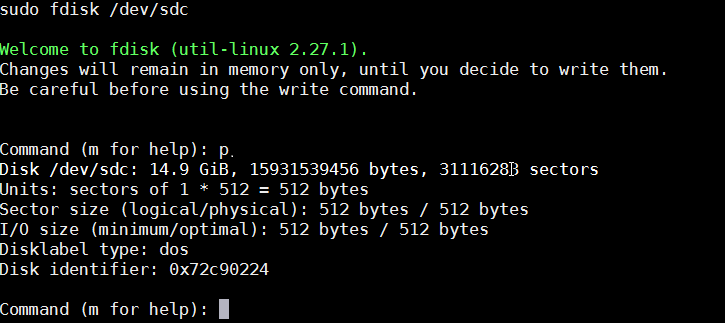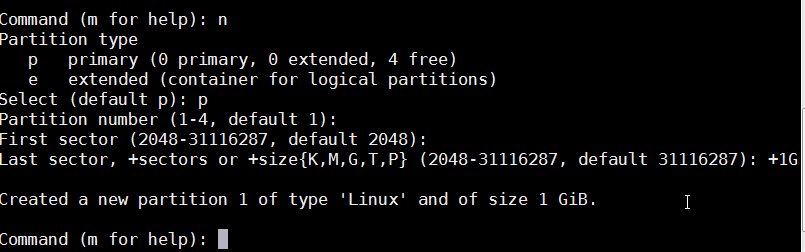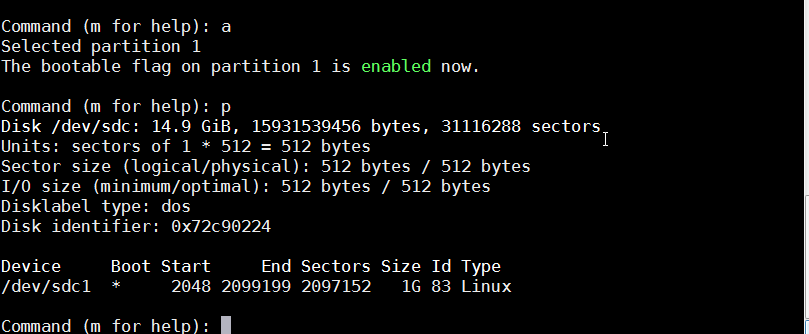Introduction
While some Linux systems only require a single FAT-formatted boot partition (e.g. those that use a ramdisk), some systems require a second ext4 formatted partition to hold the root filesystem. In this tutorial, the FAT partition will be referred to as the "boot" partition, which is used to hold the boot image (BOOT.BIN) and Linux image (image.ub or Image + .dtb). The ext4 partition for the root filesystem will be referred to as "root".
Based upon the device that you are booting with the SD card, refer to the following family features:
Zynq-7000 SoC Boot ROM Features
- Boot from standard SD or SDHC cards
- FAT 16/32 file system
- Up to 32 GB boot partition sizes
Note: The SD card boot mode is not supported in 7z010 dual core and 7z007s single core CLG225 devices.
Note: The SD card boot mode does not support header search or multiboot.
For more information, please refer to the Zynq-7000 SoC Technical Reference Manual (UG585) section entitled “SD Card Boot”
Zynq UltraScale+ MPSoC Boot ROM Features
- Boot from standard SD 3.0 or SDHC cards
- FAT 16/32 file system
- Up to 32 GB boot partition sizes
Note: The SD card boot mode supports multiboot.
For more information, please refer to the Zynq UltraScale+ Device Technical Reference Manual (UG1085) section entitled “Boot Modes”
Versal Adaptive SoC Boot ROM Features
- Boot from standard SD 3.0 or SDHC cards
- FAT 16/32 file system
- Up to 32 GB boot partition sizes
Note: The SD card boot mode supports multiboot.
For more information, please refer to the Versal ACAP Technical Reference Manual (AM011) section entitled “Boot Modes”
Following the instructions on this page will result in an SD card being partitioned with the following Boot ROM compatible configuration:
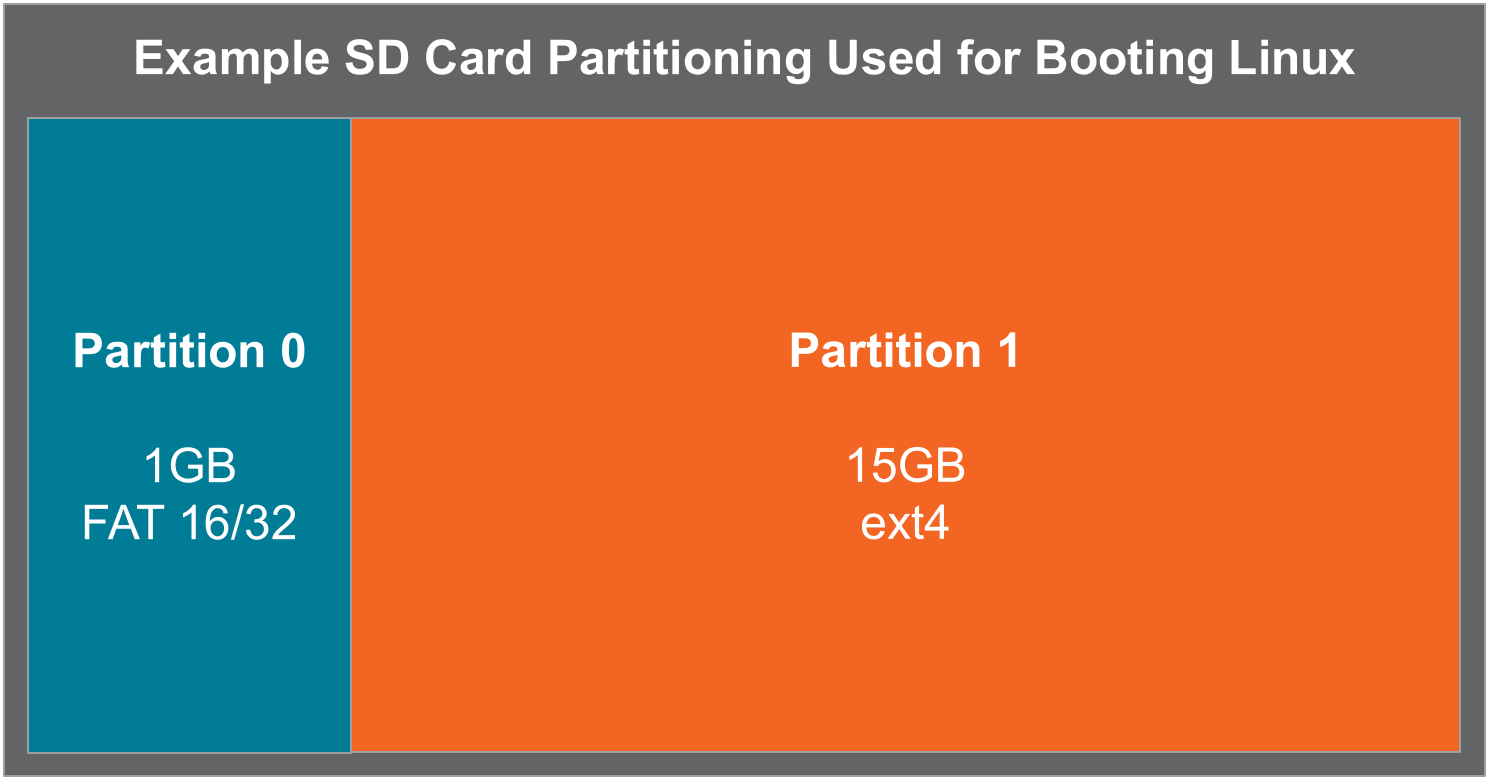
Creating Two Partitions
These steps assume you're using a blank, unformatted SD card with no existing partitions on it. We'll use the fdisk utility in Linux to create the new partitions. Fdisk is text based tool used to create partitions on a disk. You can also use gparted which is gui base partitioning tool.
- First, unmount your disk and start fdisk with your device name. In my case my SD card is at /dev/sdc:
$ sudo fdisk /dev/sdc |
- Type p, to see your current partition table.
- If you have existing partitions, you can delete them by typing 'd'