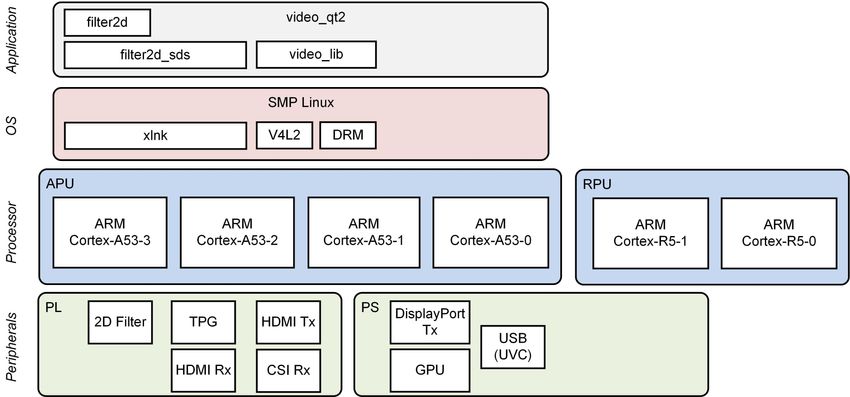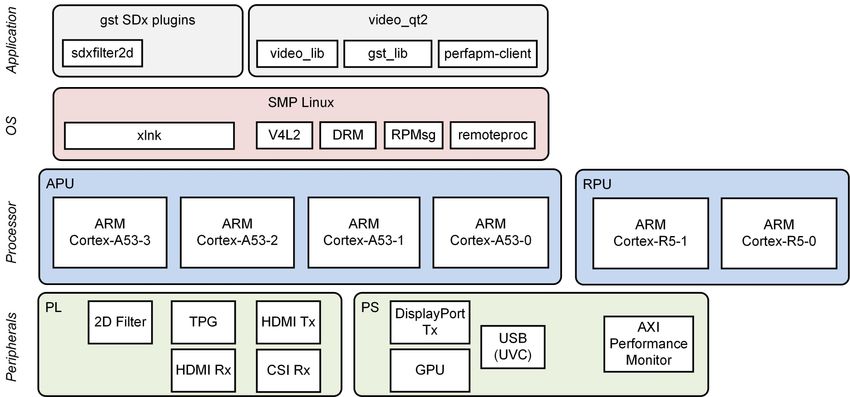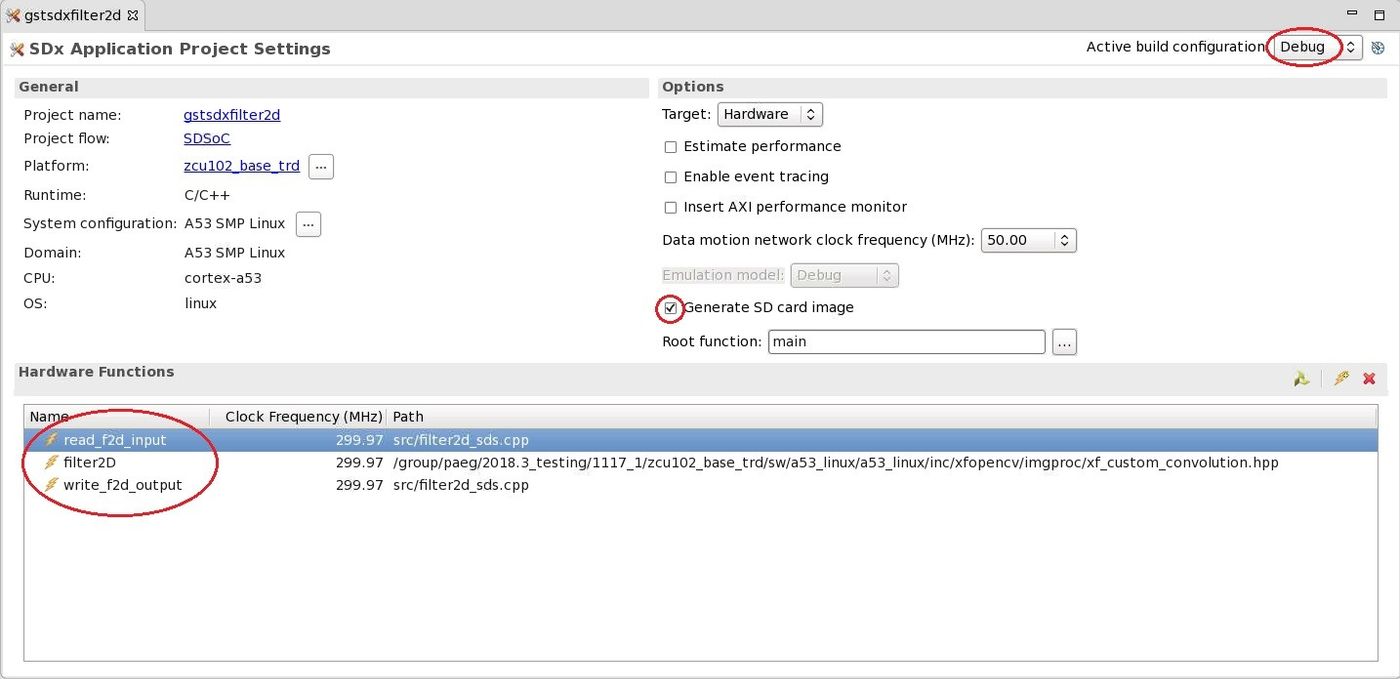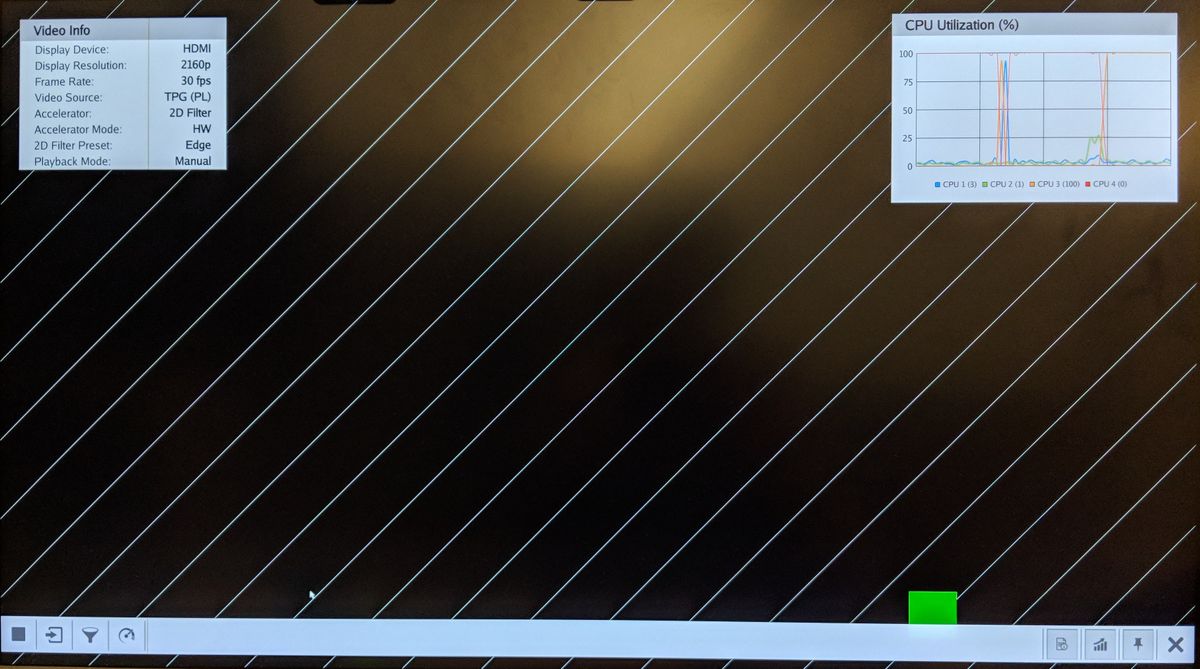...
Design Overview
This module shows how to move the 2D convolution filter from software to hardware using the PL optimized xfopencv library that provides an OpenCV equivalent function.
Design Components
This module requires the following components:
- zcu102_base_trd (SDSoC)
- sdxfilter2d (gstreamer plugin)
Build Flow Tutorials
2D Filter GStreamer Plugin
This tutorial shows how to build the 2D filter GStreamer plugin with HW acceleration based on the Base TRD SDSoC platform.
Open the existing SDx workspace from design module 7 using the SDx tool.
Code Block language bash theme Midnight % cd $TRD_HOME/workspaces/ws_sdx % sdx -workspace . &
- In the "Application Project Settings" panel, set the active build configuration to "Debug" which will bring back the pre-selected Hardware Functions marked for acceleration. Make sure the functions are listed as shown in the figure and 'Generate SD card image' box is checked.
Right-click the
gstsdxfilter2dproject in the explorer pane and select 'Build Project'. This can take several hours.Copy the generated SD card image once the build is finished.
Code Block language bash theme Midnight % cp -r gstsdxfilter2d/Debug/sd_card $TRD_HOME/sd_card/dm8
Run Flow Tutorial
- See here for board setup instructions.
- Copy all the files from the
$TRD_HOME/sd_card/dm8SD card directory to a FAT formatted SD card. - Power on the board to boot the images; make sure INIT_B, done and all power rail LEDs are lit green.
- After ~30 seconds, the display will turn on and the application will start automatically, targeting the max supported resolution of the monitor (one of 3840x2160 or 1920x1080 or 1280x720). The application will detect whether DP Tx or HDMI Tx is connected and output on the corresponding display device.
To re-start the TRD application with the max supported resolution, run
Code Block language bash theme Midnight % run_video.sh
To re-start the TRD application with a specific supported resolution use the -r switch e.g. for 1920x1080, run
Code Block language bash theme Midnight % run_video.sh -r 1920x1080
- The user can now control the application from the GUI's control bar (bottom) displayed on the monitor.
- The user can select from the following video source options:
- TPG (SW): virtual video device that emulates a USB webcam purely in software
- USB: USB Webcam using the universal video class (UVC) driver
- TPG (PL): Test Pattern Generator implemented in the PL
- HDMI: HDMI input implemented in the PL
- CSI: MIPI CSI image sensor input implemented in the PL
- File: Raw video file source
- The user can select from the following accelerator options:
- Passthrough (no accelerator)
- 2D convolution filter with configurable coefficients
- The supported accelerator modes depend on the selected filter:
- SW - accelerator is run on A53
- HW - accelerator is run on PL
- The video info panel (top left) shows essential settings/statistics.
- The CPU utilization graph (top right) shows CPU load for each of the four A53 cores.
...