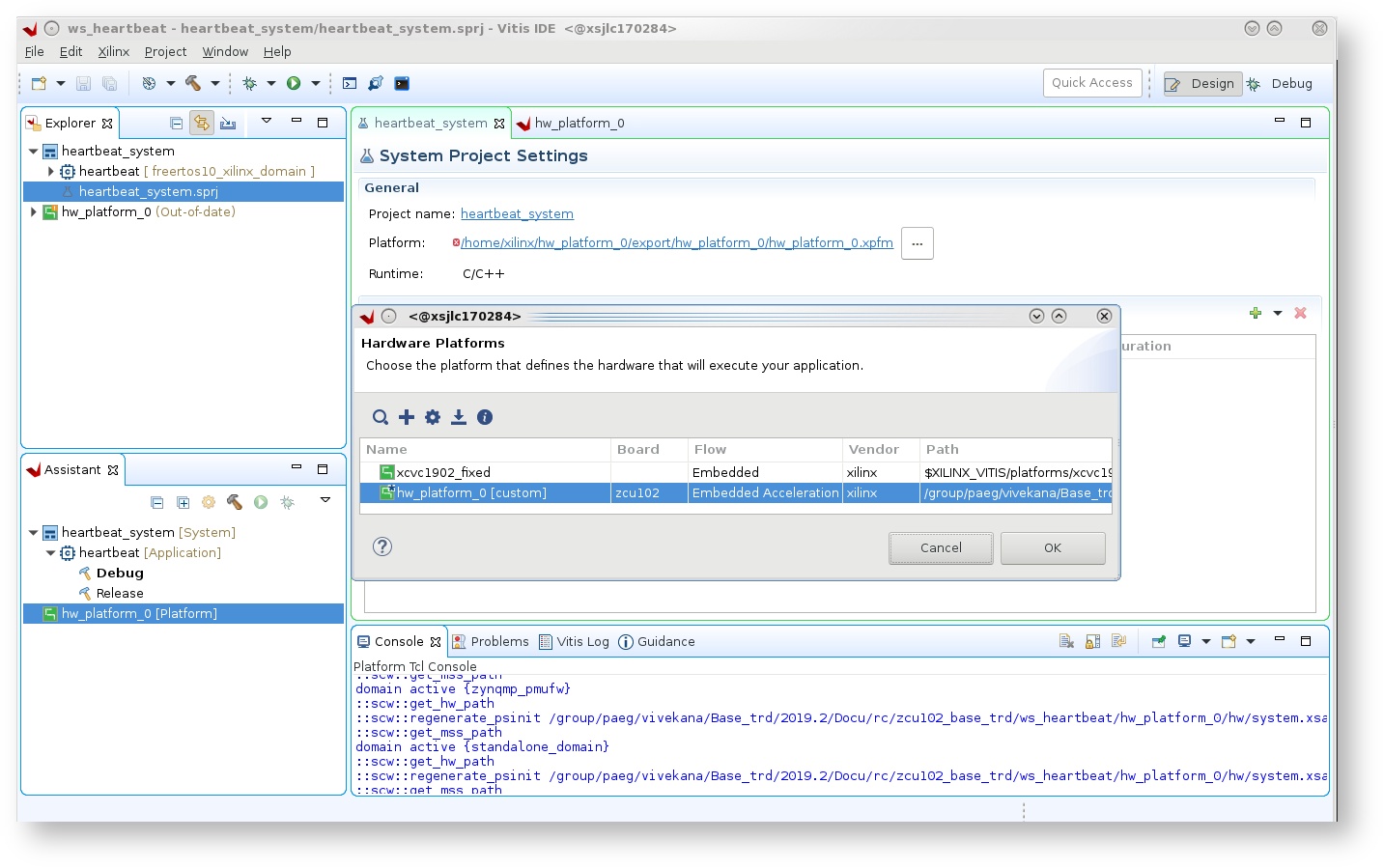...
Design Components
- petalinux_bsp
- heartbeat.elf
Build Flow Tutorials
This tutorial uses both Vitis and PetaLinux tools. It is recommended to use separate shells for each of the tools.
Heartbeat Application
| Anchor | ||||
|---|---|---|---|---|
|
The heartbeat application is a FreeRTOS application that executes on RPU-0 after the FSBL has finished. This application is a simple dual task application that demonstrates communication between the two tasks by printing messages to the UART1 console.
Create a new Vitis workspace.
Code Block theme Midnight % cd $TRD_HOME/workspaces/ws_heartbeat % vitis -workspace . &
- Click 'Import Project' from the welcome screen, Choose 'Eclipse workspace' and select next.
- Uncheck 'copy projects into workspace', browse to the current working directory and make sure the
heartbeat, andheartbeat_systemare selected. Click Finish. - Double click on 'heartbeat_system.sprj' and close the dialog box for platform.
- from the top menu tab choose 'File' → 'New platform', enter Project name as 'hw_platform_0' and select 'Next'.
- Choose 'Create from hardware specification (XSA)' and browse to the xsa file in the 'hwfile' directory of 'ws_heartbeat workspace',
- Select operating system as 'freertos10_xilinx' and processor as 'psu_cortexr5_0' and click Finish.
- In the System Project Settings tab, Add the new custom platform generated from xsa. Click Yes on the dialog box, when prompted to change the platform.
- double click on 'heartbeat.prj' in the Explorer tab, and click 'Navigate to BSP settings'
- modify BSP settings for Cortexr5_0 processor
- under overview panel select 'freertos10_xilinx' and modify 'stdin/stdout' to 'psu_uart_1', select ok.
- Right-click on the
heartbeatproject and select 'Build Project'.
Copy the generated
heartbeatexecutable into the PetaLinux BSP.Code Block theme Midnight cp heartbeat/Debug/heartbeat.elf $TRD_HOME/petalinux/bsp/images/linux
PetaLinux BSP
This tutorial shows how to build a boot image that includes the heartbeat application using the PetaLinux build tool. This step assumes you have run through the PetaLinux build in DM1 previously.
Create a boot image.
Code Block theme Midnight % cd $TRD_HOME/petalinux/bsp/images/linux % petalinux-package --boot --bif=../../project-spec/boot/dm2.bif --force
Copy the generated boot image to the dm2 SD card directory.
Code Block theme Midnight % mkdir -p $TRD_HOME/sd_card/dm2 % cp BOOT.BIN $TRD_HOME/sd_card/dm2
Run Flow Tutorial
- See here for board setup instructions.
- Copy all the files from the
$TRD_HOME/sd_card/dm2 SDcard directory to a FAT formatted SD card. - Power on the board to boot the images; make sure all power rail LEDs are lit green (Note: DS1 / FPGA_INIT_B LED remains Red as there is no bit stream to configure the FPGA).
The user can now see FSBL prints on UART-0 and prints from heartbeat application can be viewed on UART-1 which is shown in the following picture:
Code Block language bash theme Midnight Hello from Freertos example main Rx task (task number: 0) received string from Tx task: I am alive Rx task (task number: 1) received string from Tx task: I am alive Rx task (task number: 2) received string from Tx task: I am alive Rx task (task number: 3) received string from Tx task: I am alive Rx task (task number: 4) received string from Tx task: I am alive Rx task (task number: 5) received string from Tx task: I am alive Rx task (task number: 6) received string from Tx task: I am alive Rx task (task number: 7) received string from Tx task: I am alive Rx task (task number: 8) received string from Tx task: I am alive Rx task (task number: 9) received string from Tx task: I am alive Rx task (task number: 10) received string from Tx task: I am alive Rx task (task number: 11) received string from Tx task: I am alive Rx task (task number: 12) received string from Tx task: I am alive
...