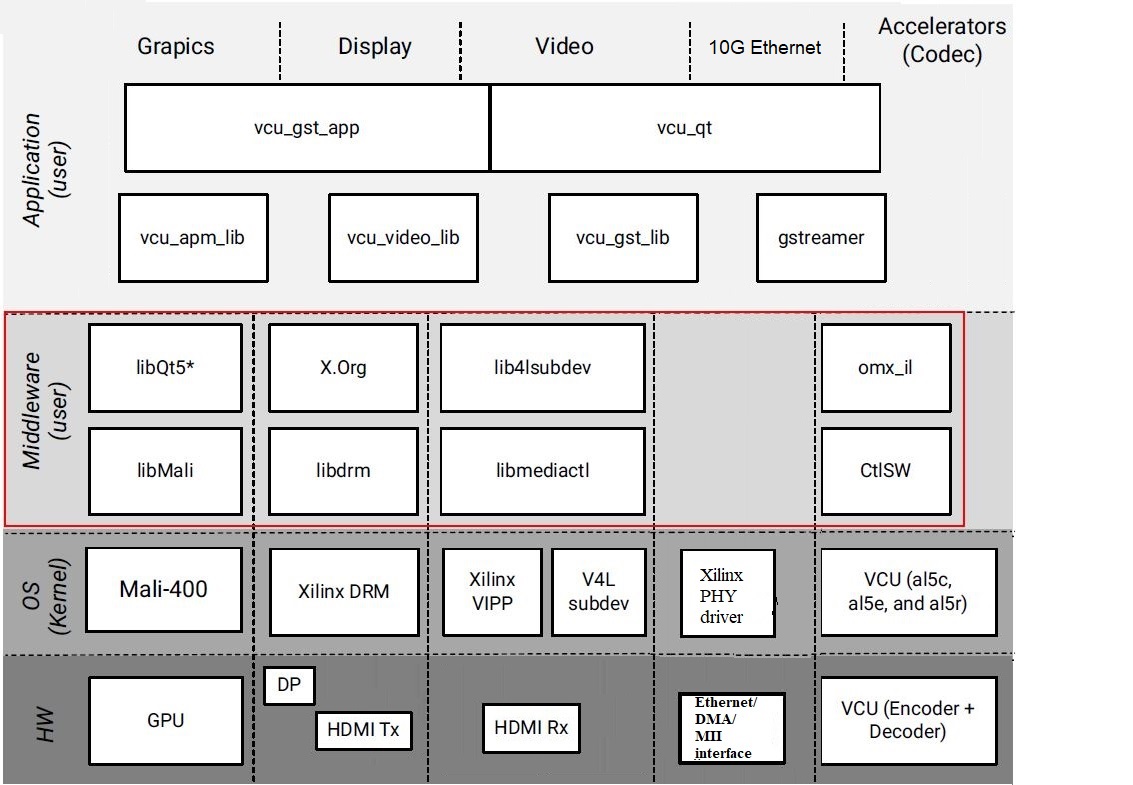Table of Contents
| Table of Contents | ||
|---|---|---|
|
1 Overview
The primary goal of this Design is to demonstrate the capabilities of VCU hard block present in Zynq UltraScale+ EV devices. The TRD will serve as a platform to tune the performance parameters of VCU and arrive at optimal configurations for encoder and decoder blocks with the streaming use case where bandwidth plays a vital role. 10G will give sufficient bandwidth for the streaming protocol to play video pipeline smoothly.
This design supports the following video interfaces:
Sources:
- HDMI-Rx capture pipeline implemented in the PL.
- File source (SD card, USB storage, SATA hard disk).
- Stream-In from network or internet.
Sinks:
- HDMI-Tx display pipeline implemented in the PL.
VCU Codec:
- Video Encode/Decode capability using VCU hard block in PL
- AVC/HEVC encoding.
- Encoder/decoder parameter configuration.
Streaming Interfaces:
- 10G Ethernet on PL
- 1G Ethernet on PS
Video format:
- NV12
10G Deliverables:
| Pipeline | Input source | Output Type | Resolution | Video encode/Decoder type | Deliverables |
Record/Stream-Out pipeline | HDMI-Rx | File Sink/ Stream-Out | 4K/1080p | HEVC/AVC | HDMI Rx Video encodes with VCU and stores it in a container format. |
Playback pipeline | File Source/ Stream-In | HDMI –Tx | 4K/1080p | HEVC/AVC | Playback of the local-file/stream-in with video decoded using VCU and display on HDMI-Tx. |
Capture--> Display | HDMI-Rx | HDMI -Tx | 4K/1080p | HEVC/AVC | HDMI Rx Video passes to HDMI-Tx without VCU. |
Capture--> Encode--> Decode--> Display | HDMI-Rx | HDMI -Tx | 4K/1080p | HEVC/AVC | HDMI Rx raw video passes through VCU elements encoder and decoder and finally displays on HDMI-Tx. |
Supported Resolution:
The table below provides the supported resolution in this design.
| Resolution | Command Line | |
| Single Stream | Multi-stream | |
| 4kp60 | √ | NA |
| 4kp30 | √ | NA |
| 1080p60 | √ | NA |
√ - Supported
NA – Not applicable
x – Not supported
The below figure shows the TRD block diagram.
The below sections describe the 10G HDMI Video Capture and HDMI Display design. It is VCU TRD design supporting 10G HDMI-Rx and HDMI-Tx. For the overview, software tools, system requirements and design files follow the link below:
The below figure shows the 10G HDMI Video Capture and HDMI Display design hardware block diagram.
The below figure shows the 10G HDMI Video Capture and HDMI Display design software block diagram.
1.1 Board Setup
Refer below link for Board Setup
...
4 Appendix B
- To check the link status, resolution and video node of HDMI input source, run below xmedia-ctl command.
| Code Block | ||
|---|---|---|
| ||
$ xmedia-ctl -p -d /dev/media0 |
When HDMI source is connected to 4KP60 resolution, it shows:
| Code Block | ||
|---|---|---|
| ||
root@zcu106_vcu_trd:/media/card# xmedia-ctl -p -d /dev/media0
Media controller API version 4.19.0
Media device information
------------------------
driver xilinx-video
model Xilinx Video Composite Device
serial
bus info
hw revision 0x0
driver version 4.19.0
Device topology
- entity 1: vcap_hdmi output 0 (1 pad, 1 link)
type Node subtype V4L flags 0
device node name /dev/video0 -----> Video node for HDMI Rx source
pad0: Sink
<- "a0080000.v_proc_ss":1 [ENABLED]
- entity 5: a0080000.v_proc_ss (2 pads, 2 links)
type V4L2 subdev subtype Unknown flags 0
device node name /dev/v4l-subdev0
pad0: Sink
[fmt:VYYUYY8_1X24/3840x2160 field:none]
<- "a0000000.v_hdmi_rx_ss":0 [ENABLED]
pad1: Source
[fmt:VYYUYY8_1X24/3840x2160 field:none]
-> "vcap_hdmi output 0":0 [ENABLED]
- entity 8: a0000000.v_hdmi_rx_ss (1 pad, 1 link)
type V4L2 subdev subtype Unknown flags 0
device node name /dev/v4l-subdev1
pad0: Source
[fmt:VYYUYY8_1X24/3840x2160 field:none colorspace:rec709]
[dv.caps:BT.656/1120 min:0x0@25000000 max:4096x2160@297000000 stds:CEA-861,DMT,CVT,GTF caps:progressive,reduced-blanking,custo]
[dv.detect:BT.656/1120 3840x2160p60 (4400x2250) stds:CEA-861 flags:CE-video] -----> Resolution and Frame-rate of HDMI Rx source
-> "a0080000.v_proc_ss":0 [ENABLED]
|
NOTE: Check resolution and frame-rate of "dv.detect" under "v_hdmi_rx_ss" node.
When the HDMI source is not connected, it shows:
| Code Block | ||
|---|---|---|
| ||
root@zcu106_vcu_trd:/media/card# xmedia-ctl -p -d /dev/media0
Media controller API version 4.19.0
Media device information
------------------------
driver xilinx-video
model Xilinx Video Composite Device
serial
bus info
hw revision 0x0
driver version 4.19.0
Device topology
- entity 1: vcap_hdmi output 0 (1 pad, 1 link)
type Node subtype V4L flags 0
device node name /dev/video0 -----> Video node for HDMI Rx source
pad0: Sink
<- "a0080000.v_proc_ss":1 [ENABLED]
- entity 5: a0080000.v_proc_ss (2 pads, 2 links)
type V4L2 subdev subtype Unknown flags 0
device node name /dev/v4l-subdev0
pad0: Sink
[fmt:VYYUYY8_1X24/3840x2160 field:none]
<- "a0000000.v_hdmi_rx_ss":0 [ENABLED]
pad1: Source
[fmt:VYYUYY8_1X24/3840x2160 field:none]
-> "vcap_hdmi output 0":0 [ENABLED]
- entity 8: a0000000.v_hdmi_rx_ss (1 pad, 1 link)
type V4L2 subdev subtype Unknown flags 0
device node name /dev/v4l-subdev1
pad0: Source
[fmt:VYYUYY8_1X24/3840x2160 field:none colorspace:rec709]
[dv.caps:BT.656/1120 min:0x0@25000000 max:4096x2160@297000000 stds:CEA-861,DMT,CVT,GTF caps:progressive,reduced-blanking,custo]
[dv.query:no-link] -----> HDMI Rx Link Status
-> "a0080000.v_proc_ss":0 [ENABLED]
|
NOTE: Here "dv.query:no-link" under "v_hdmi_rx_ss" node shows HDMI-Rx source is not connected or HDMI-Rx source is not active(Try waking up the device by pressing the key on remote).
Notes for gst-launch-1.
Follow the below steps to switch0 commands:
| theme | Midnight |
|---|
- Make sure the HDMI-Rx resolution from 1080p60 to 4kp60.
- Check current HDMI Input Source Resolution (1080p60) by following the above-mentioned steps.
- Run vcu_gst_app for current HDMI resolution (1080p60) by executing the following command.
| Code Block | ||
|---|---|---|
| ||
$ vcu_gst_app /media/card/config/input.cfg |
Below configurations needs to be set in input.cfg for HDMI-1080p60.
- media pipeline is configured for 4kp60 resolution and source/sink has the same color format. Run below xmedia-ctl commands to set the resolution and format of the HDMI scaler node.
When HDMI Input Source is NVIDIA SHIELD
| Code Block | ||
|---|---|---|
| ||
$ xmedia-ctl -d /dev/media0 -V "\"a0080000.v_proc_ss\":0 [fmt:RBG888_1X24/3840x2160 field:none]"
$ xmedia-ctl -d /dev/media0 -V "\"a0080000.v_proc_ss\":1 [fmt:VYYUYY8_1X24/3840x2160 field:none]" |
NOTE: Make sure NVIDIA SHIELD is configured for 4kp resolution and RGB888 color format.
When HDMI Input Source is ABOX
| Code Block | ||
|---|---|---|
| ||
$ xmedia-ctl -d /dev/media0 -V "\"a0080000.v_proc_ss\":0 [fmt:VYYUYY8_1X24/3840x2160 field:none]"
$ xmedia-ctl -d /dev/media0 -V "\"a0080000.v_proc_ss\":1 [fmt:VYYUYY8_1X24/3840x2160 field:none]" |
NOTE: Make sure ABOX is configured for 4kp resolution and VYYUYY8 color format.
- Follow the below steps to switch the HDMI-Rx resolution from 1080p60 to 4kp60.
- Check current HDMI Input Source Resolution (1080p60) by following the above-mentioned steps.
- Run vcu_gst_app for current HDMI resolution (1080p60) by executing the following command.
| Code Block | ||
|---|---|---|
| ||
$ vcu_gst_app /media/card/config/input.cfg |
Below configurations needs to be set in input.cfg for HDMI-1080p60.
| Code Block | ||
|---|---|---|
| ||
Common Configuration : START
Num Of Input : 1
Output : HDMI
Out Type : Display
Frame Rate : 60
Exit
Input Configuration : START
Input Num : 1
Input Type : hdmi
Raw : TRUE
Width : 1920
Height : 1080
Exit |
- Change Resolution of HDMI Input Source from 1080p60 to 4kp60 by following the below steps.
- Set the HDMI source resolution to 4kp60 (Home page → settings → display & Sound → Resolution → change to 4kp60).
- Save the configuration to take place the change.
- Verify the desired HDMI Input Source Resolution (4kp60) by following the above-mentioned steps.
- Change Resolution of HDMI Input Source from 1080p60 to 4kp60 by following the below steps.
- If HDMI Tx link-up issue is observed after Linux booting, use the following command:
| Code Block | ||
|---|---|---|
| ||
$ modetest -D a0070000.v_mix -s 40:3840x2160-60@BG24 -w 36:"alpha":0 |
- Run the following gst-launch-1.0 command to display raw HDMI video using the GStreamer pipeline.
| Code Block | ||
|---|---|---|
| ||
| ||
$ modetest -D a0070000.v_mix -s 40:3840x2160-60@BG24 -w 36:"alpha":0 |
- Run the following gst-launch-1.0 command to display processed(capture → encode → decode → display) command to display raw HDMI video using the GStreamer pipeline.
| Code Block | ||
|---|---|---|
| ||
$ gst-launch-1.0 v4l2src device=/dev/video0 io-mode=4 ! video/x-raw, width=3840, height=2160, format=NV12, framerate=60/1 ! omxh265enc qp-mode=auto gop-mode=basic gop-length=60 b-frames=0 target-bitrate=60000 num-slices=8 control-rate=constant prefetch-buffer=true low-bandwidth=false filler-data=true cpb-size=1000 initial-delay=500queue ! kmssink bus-id="a0070000.v_mix" |
- Run the following gst-launch-1.0 command to display processed(capture → encode → decode → display) HDMI video using the GStreamer pipeline.
| Code Block | ||
|---|---|---|
| ||
$ gst-launch-1.0 v4l2src device=/dev/video0 io-mode=4 ! video/x-h265raw, profilewidth=main3840, alignmentheight=au ! h265parse2160, format=NV12, framerate=60/1 ! omxh265decomxh265enc internal-entropy-buffers=5 low-latency=0 ! queue max-size-bytes=0 ! fpsdisplaysink text-overlay=false video-sink="kmssink bus-id="a0070000.v_mix" sync=true" sync=true |
- Run the following gst-launch-1.0 command to record HDMI video using the GStreamer pipeline.
| Code Block | ||
|---|---|---|
| ||
$ gst-launch-1.0 v4l2src device=/dev/video0 io-mode=4qp-mode=auto gop-mode=basic gop-length=60 b-frames=0 target-bitrate=60000 num-slices=8 control-rate=constant prefetch-buffer=true low-bandwidth=false filler-data=true cpb-size=1000 initial-delay=500 ! video/x-rawh265, formatprofile=NV12main,width=3840,height=2160,framerate=60/1 alignment=au ! h265parse ! omxh265encomxh265dec qpinternal-entropy-modebuffers=auto5 goplow-mode=basic gop-length=60 b-frames=0 target-bitrate=60000 num-slices=8 control-rate=constant prefetch-buffer=true low-bandwidth=false filler-data=true cpb-size=1000 initial-delay=500latency=0 ! queue max-size-bytes=0 ! fpsdisplaysink text-overlay=false video-sink="kmssink bus-id="a0070000.v_mix" sync=true" sync=true |
- Run the following gst-launch-1.0 command to record HDMI video using the GStreamer pipeline.
| Code Block | ||
|---|---|---|
| ||
$ gst-launch-1.0 v4l2src device=/dev/video0 io-mode=4 ! video/x-h265, profile=main, alignment=auraw, format=NV12,width=3840,height=2160,framerate=60/1 ! h265parse ! queue ! mpegtsmux alignment=7 name=mux ! filesink location="/run/test.ts" |
NOTE: File location should be USB-3.0 to avoid the read-write bandwidth issue.
- Run the following gst-launch-1.0 command to play the recorded file using the GStreamer pipeline.
| Code Block | ||
|---|---|---|
| ||
$ gst-launch-1.0 uridecodebin uri="file:///run/test.ts" ! queue max-size-bytes=0 ! fpsdisplaysink text-overlay=false video-sink="kmssink bus-id="a0070000.v_mix""omxh265enc qp-mode=auto gop-mode=basic gop-length=60 b-frames=0 target-bitrate=60000 num-slices=8 control-rate=constant prefetch-buffer=true low-bandwidth=false filler-data=true cpb-size=1000 initial-delay=500 ! video/x-h265, profile=main, alignment=au ! h265parse ! queue ! mpegtsmux alignment=7 name=mux ! filesink location="/run/test.ts" |
NOTE: File location should be USB-3.0 to avoid the read-write bandwidth issue.
- Run the following gst-launch-1.0 command to stream-out HDMI video play the recorded file using the GStreamer pipeline.
| Code Block | ||
|---|---|---|
| ||
$ gst-launch-1.0 v4l2src device=/dev/video0 io-mode=4 ! video/x-raw, format=NV12, width=3840, height=2160, framerate=60/1 ! omxh265enc qp-mode=auto gop-mode=basic gop-length=60 b-frames=0 target-bitrate=60000 num-slices=8 control-rate=constant prefetch-buffer=true low-bandwidth=false filler-data=true cpb-size=1000 initial-delay=500 periodicity-idr=60 gst-launch-1.0 uridecodebin uri="file:///run/test.ts" ! queue max-size-bytes=0 ! fpsdisplaysink text-overlay=false video-sink="kmssink bus-id="a0070000.v_mix"" |
NOTE: File location should be USB-3.0 to avoid the read-write bandwidth issue.
- Run the following gst-launch-1.0 command to stream-out HDMI video using the GStreamer pipeline.
| Code Block | ||
|---|---|---|
| ||
$ gst-launch-1.0 v4l2src device=/dev/video0 io-mode=4 ! video/x-h265raw, profile=main-422-10format=NV12, alignmentwidth=au ! h265parse ! queue ! mpegtsmux alignment=7 name=mux ! rtpmp2tpay ! udpsink host=192.168.25.89 port=5004 |
NOTE: Here 192.168.25.89 is host/client IP address and 5004 is port no.
- Run the following gst-launch-1.0 command to display stream-in video using the Gstreamer pipeline where 5004 is port no.
| Code Block | ||
|---|---|---|
| ||
$ gst-launch-1.0 udpsrc port=5004 buffer-size=60000000 caps="application/x-rtp, clock-rate=90000" ! rtpjitterbuffer latency=1000 ! rtpmp2tdepay ! tsparse ! video/mpegts ! tsdemux name=demux ! queue ! h265parse ! omxh265dec internal-entropy-buffers=5 low-latency=0 ! queue max-size-bytes=0 ! fpsdisplaysink text-overlay=false video-sink="kmssink bus-id="a00c0000.v_mix" " sync=true |
3840, height=2160, framerate=60/1 ! omxh265enc qp-mode=auto gop-mode=basic gop-length=60 b-frames=0 target-bitrate=60000 num-slices=8 control-rate=constant prefetch-buffer=true low-bandwidth=false filler-data=true cpb-size=1000 initial-delay=500 periodicity-idr=60 ! video/x-h265, profile=main-422-10, alignment=au ! h265parse ! queue ! mpegtsmux alignment=7 name=mux ! rtpmp2tpay ! udpsink host=192.168.25.89 port=5004 |
NOTE: Here 192.168.25.89 is host/client IP address and 5004 is port no.
- Run the following gst-launch-1.0 command for low-latency stream-out pipeline. Where "videoX" indicates a video node for the input sourceto display stream-in video using the Gstreamer pipeline where 5004 is port no.
| Code Block | ||
|---|---|---|
| ||
$ gst-launch-1.0 v4l2src device=/dev/videoX io-mode=4 ! video/x-raw, format=NV12, width=3840, height=2160, framerate=60/1 ! omxh265enc qp-mode=auto gop-mode=basic gop-length=60 b-frames=0 target-bitrate=60000 num-slices=8 control-rate=low-latency prefetch-buffer=true low-bandwidth=false filler-data=true cpb-size=1000 initial-delay=500 periodicity-idr=60 ! video/x-h265, profile=main, alignment=nal ! queue ! mpegtsmux alignment=7 name=mux ! rtpmp2tpay ! udpsink host=192.168.26.89 port=5004 |
0 udpsrc port=5004 buffer-size=60000000 caps="application/x-rtp, clock-rate=90000" ! rtpjitterbuffer latency=1000 ! rtpmp2tdepay ! tsparse ! video/mpegts ! tsdemux name=demux ! queue ! h265parse ! omxh265dec internal-entropy-buffers=5 low-latency=0 ! queue max-size-bytes=0 ! fpsdisplaysink text-overlay=false video-sink="kmssink bus-id="a00c0000.v_mix" " sync=true |
Note: Low latency stream pipeline cannot be launched with vcu-gst-app. Hence use below gst-launch pipelines.
- Run the following gst-launch-1.0 command to display for low-latency stream-in on HDMI-Tx video using the Gstreamer pipeline where 5004 is port no.out pipeline. Where "videoX" indicates a video node for the input source
| Code Block | ||
|---|---|---|
| ||
$ gst-launch-1.0 udpsrc port=5004 buffer-size=60000000 caps="application/x-rtp, clock-rate=90000" ! rtpjitterbuffer latency=1000 ! rtpmp2tdepay ! tsparse ! video/mpegts ! tsdemux name=demux ! queue ! h265parse ! video/x-h265, profile=main, alignment=nal ! omxh265dec internal-entropy-buffers=5 low-latency=1 ! queue max-size-bytes=0 ! kmssink bus-id="a0070000.v_mix" |
Notes for gst-launch-1.0 commands:
- Make sure the HDMI-Rx media pipeline is configured for 4kp60 resolution and source/sink has the same color format. Run below xmedia-ctl commands to set the resolution and format of the HDMI scaler node.
When HDMI Input Source is NVIDIA SHIELD
| Code Block | ||
|---|---|---|
| ||
$ xmedia-ctl -d /dev/media0 -V "\"a0080000.v_proc_ss\":0 [fmt:RBG888_1X24/3840x2160 field:none]"
$ xmedia-ctl -d /dev/media0 -V "\"a0080000.v_proc_ss\":1 [fmt:VYYUYY8_1X24/3840x2160 field:none]" |
NOTE: Make sure NVIDIA SHIELD is configured for 4kp resolution and RGB888 color format.
When HDMI Input Source is ABOX
| Code Block | ||
|---|---|---|
| ||
$ xmedia-ctl -d /dev/media0 -V "\"a0080000.v_proc_ss\":0 [fmt:VYYUYY8_1X24/3840x2160 field:none]"
$ xmedia-ctl -d /dev/media0 -V "\"a0080000.v_proc_ss\":1 [fmt:VYYUYY8_1X24/3840x2160 field:none]" |
$ gst-launch-1.0 v4l2src device=/dev/videoX io-mode=4 ! video/x-raw, format=NV12, width=3840, height=2160, framerate=60/1 ! omxh265enc qp-mode=auto gop-mode=basic gop-length=60 b-frames=0 target-bitrate=60000 num-slices=8 control-rate=low-latency prefetch-buffer=true low-bandwidth=false filler-data=true cpb-size=1000 initial-delay=500 periodicity-idr=60 ! video/x-h265, profile=main, alignment=nal ! queue ! mpegtsmux alignment=7 name=mux ! rtpmp2tpay ! udpsink host=192.168.26.89 port=5004 |
NOTE:Here 192.168.26.89 is host/client IP address and 5004 is port no.
- Run the following gst-launch-1.0 command to display low-latency stream-in on HDMI-Tx video using the Gstreamer pipeline where 5004 is port no.
| Code Block | ||
|---|---|---|
| ||
$ gst-launch-1.0 udpsrc port=5004 buffer-size=60000000 caps="application/x-rtp, clock-rate=90000" ! rtpjitterbuffer latency=1000 ! rtpmp2tdepay ! tsparse ! video/mpegts ! tsdemux name=demux ! queue ! h265parse ! video/x-h265, profile=main, alignment=nal ! omxh265dec internal-entropy-buffers=5 low-latency=1 ! queue max-size-bytes=0 ! kmssink bus-id="a0070000.v_mix" |